Reviewing Outputs for Your Moments and Trailer
The first step you'll need to take after processing a new video is reviewing the all-new munchable moments and the action-packed trailer you can share via the landing page, email, or social media. Here's a step-by-step guide to show how to do just that.
Step 1: Select the video you want to review.

Step 2: On the video dashboard, navigate to the Outline section.
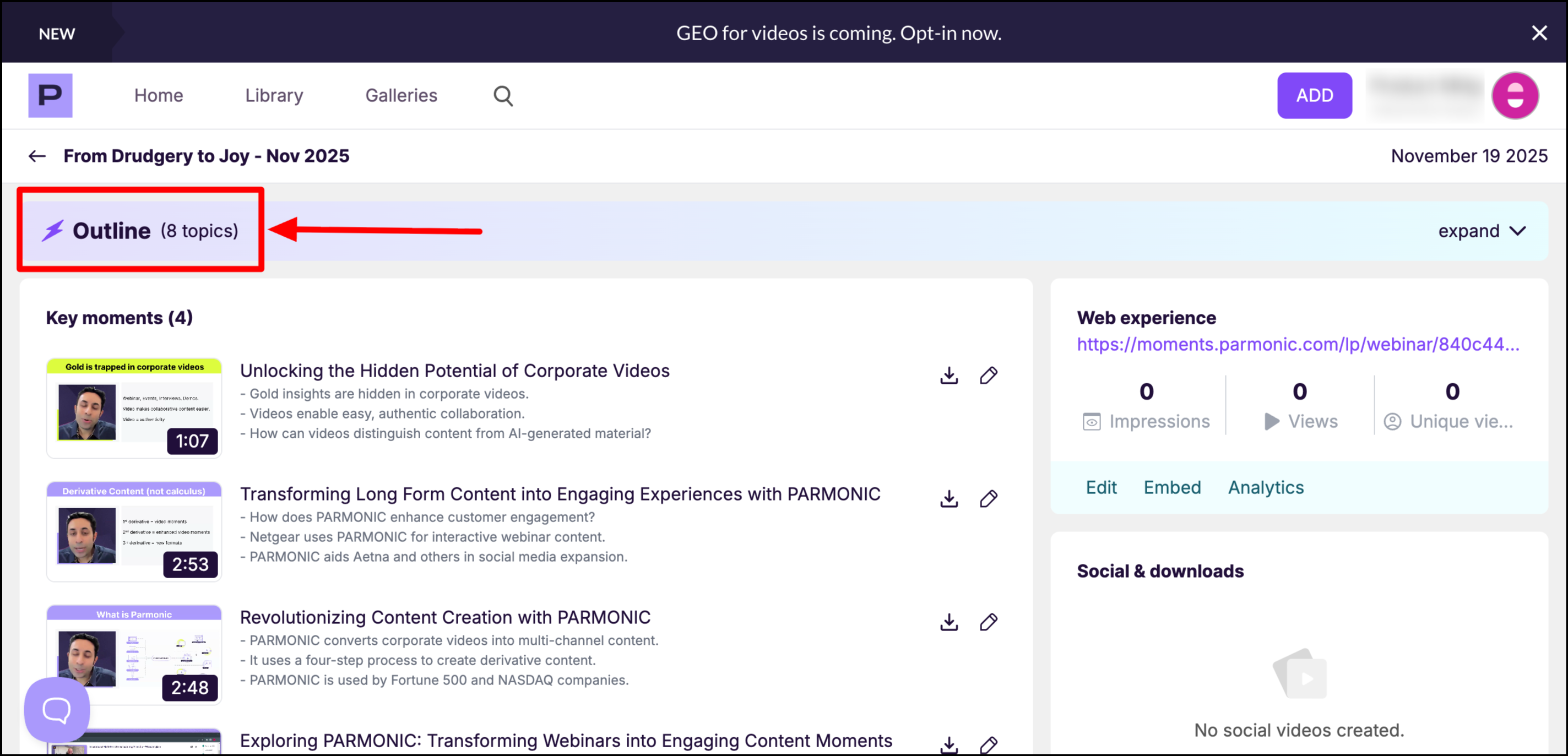
Here, you’ll see a full list of topics and subtopics extracted from your video, each accompanied by a timestamp. This layout gives you clear visibility into how your video is organized.
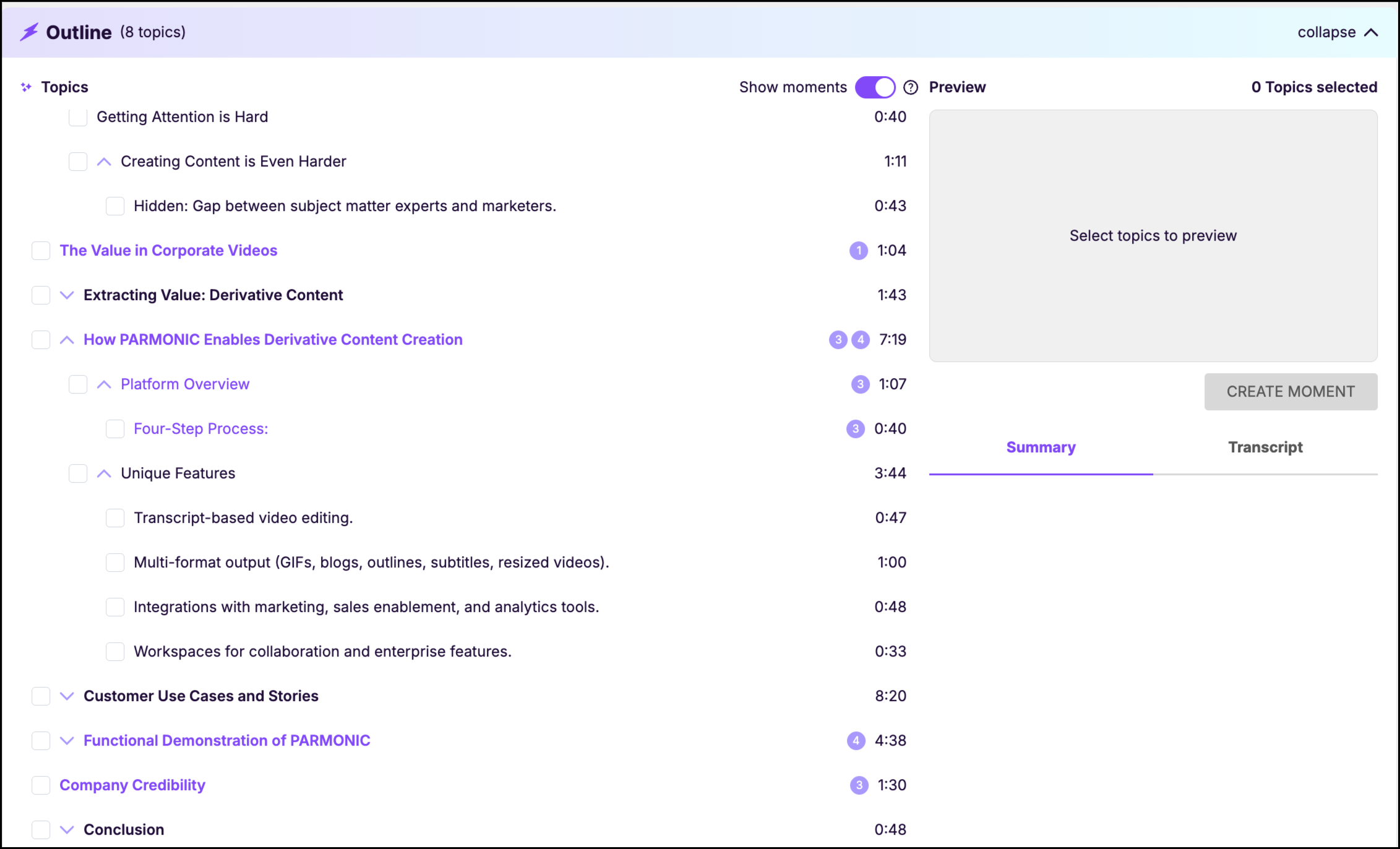
Each topic or subtopic represents a focused segment of the video that can be turned into a standalone moment. Learn how.
Step 3: Hover over any key moment to view it. Click on "Edit all" at the bottom of the Key moments module to review the highlighted transcript and edit the moments.
Tip: Click the URL under the Web experience (on the right) to view all the key moments on a page.
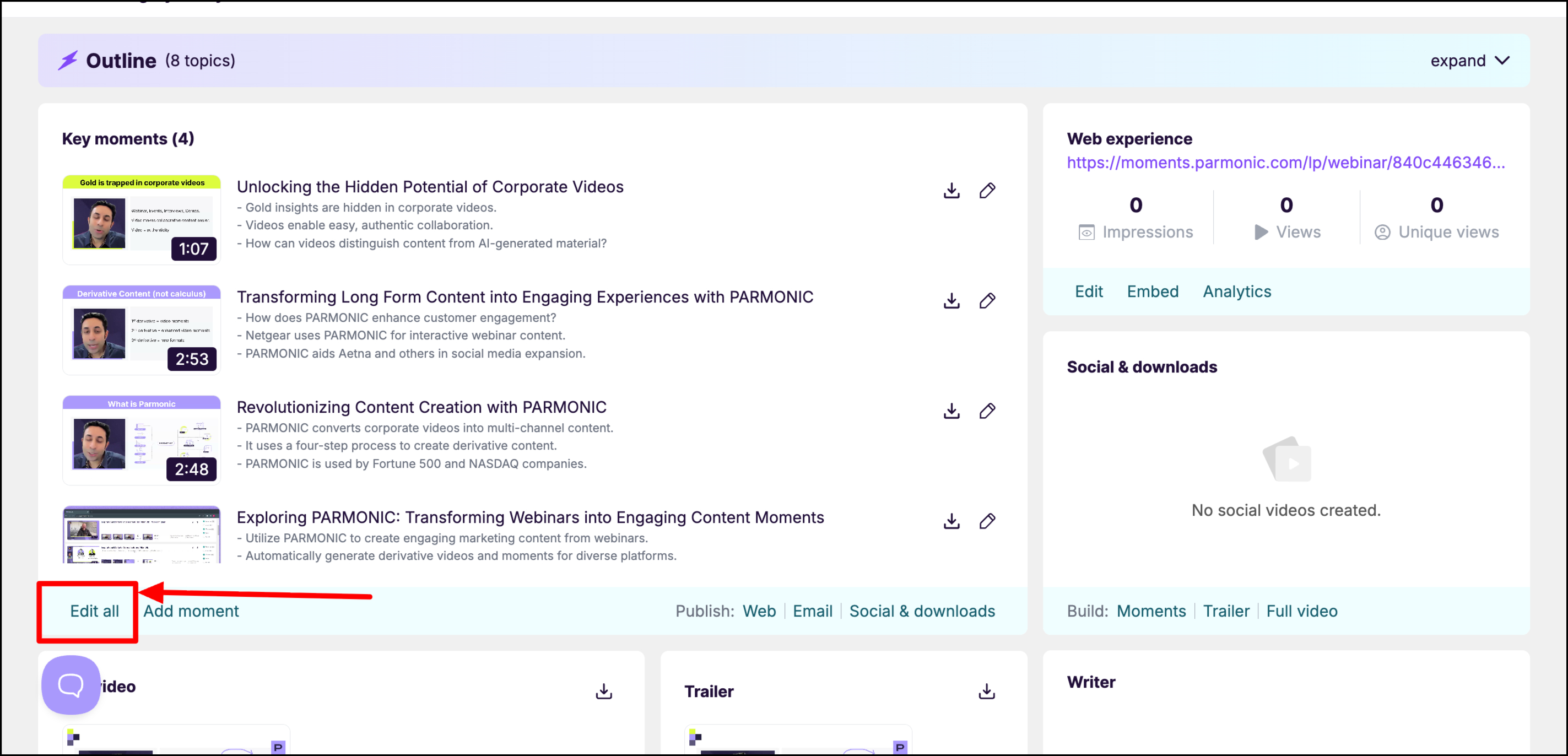
Step 4: Scrolling down the transcript on the page, you will see curated Moments on the right-hand side pulled from the original video by AI. Because every use-case and department has different strategies and goals for content, it's during this review that you can make sure the messaging fits your purposes completely.

If you need to make additional Moments or you'd like to make edits to Moments, see those instructions here.
Reviewing your Trailer works in much the same way.
Step 1: Hover and click on the trailer to view it. Click on the 'Edit' at the bottom to edit.

Step 2: Scroll down to see the included segments (highlighted) that make up your trailer.

For instructions on adjusting your Trailer, click here.
