Create or Edit a Trailer
Parmonic automatically generates a trailer for videos longer than 10 minutes.
To Create a Trailer:
Select from either of these two options in the upload process:
1) Create a highlight reel that includes the most relevant topics from the video, select 'Highlight reel'. You can also choose the duration of your video and give additional instructions to the AI.

2) Create a summary style trailer: These are longer than highlight reels. Choose this option if your video covers multiple sub-topics and you want to showcase it to your audience.

After you submit the video for processing, Parmonic will create a set of moments and a trailer based on your instructions in the upload process.
To edit an existing Trailer:
Step 1: Click on the thumbnail of the video you want to edit

Step 2: Click on EDIT at the bottom of the trailer module
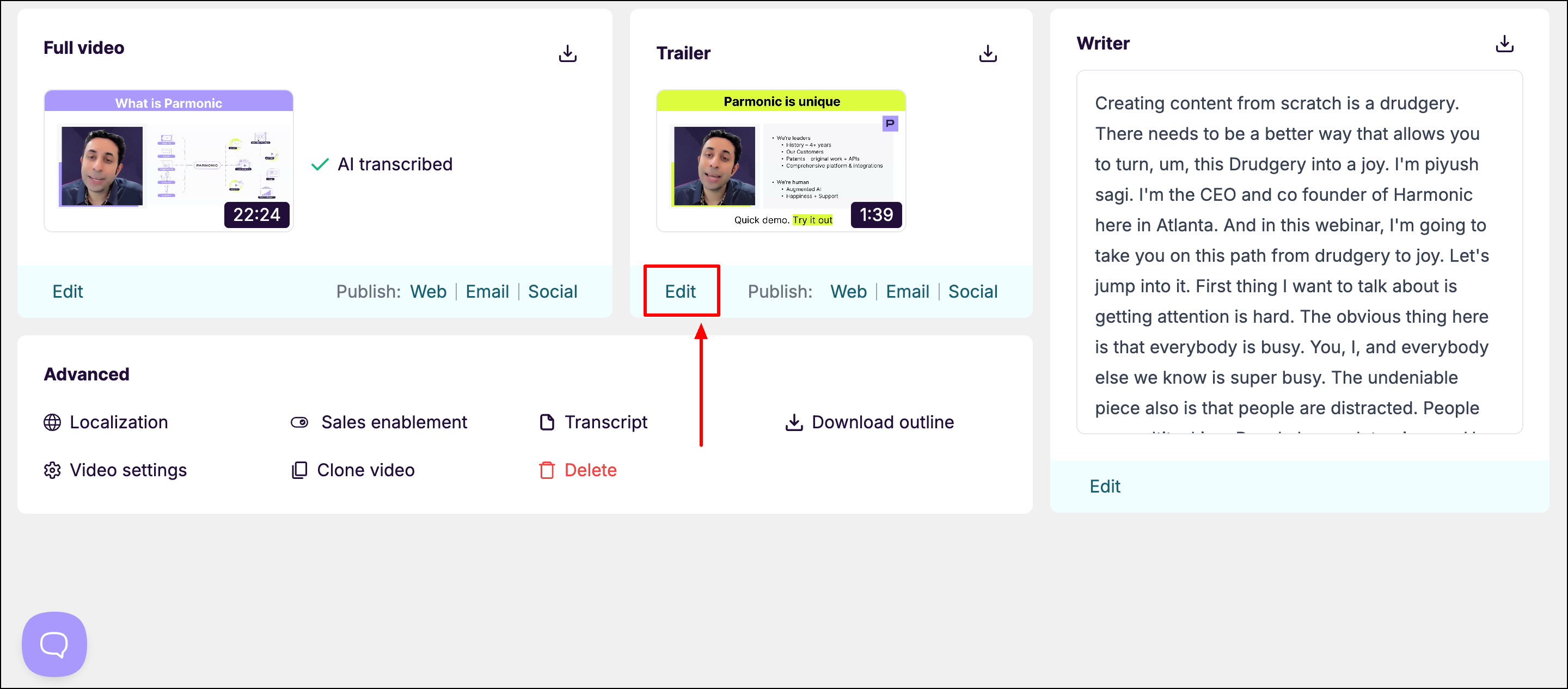
Step 3: Here, you can create new segments to customize your trailer. Click and drag to highlight any sentences you wish to include in the existing trailer. Don't forget to click SAVE when finished.
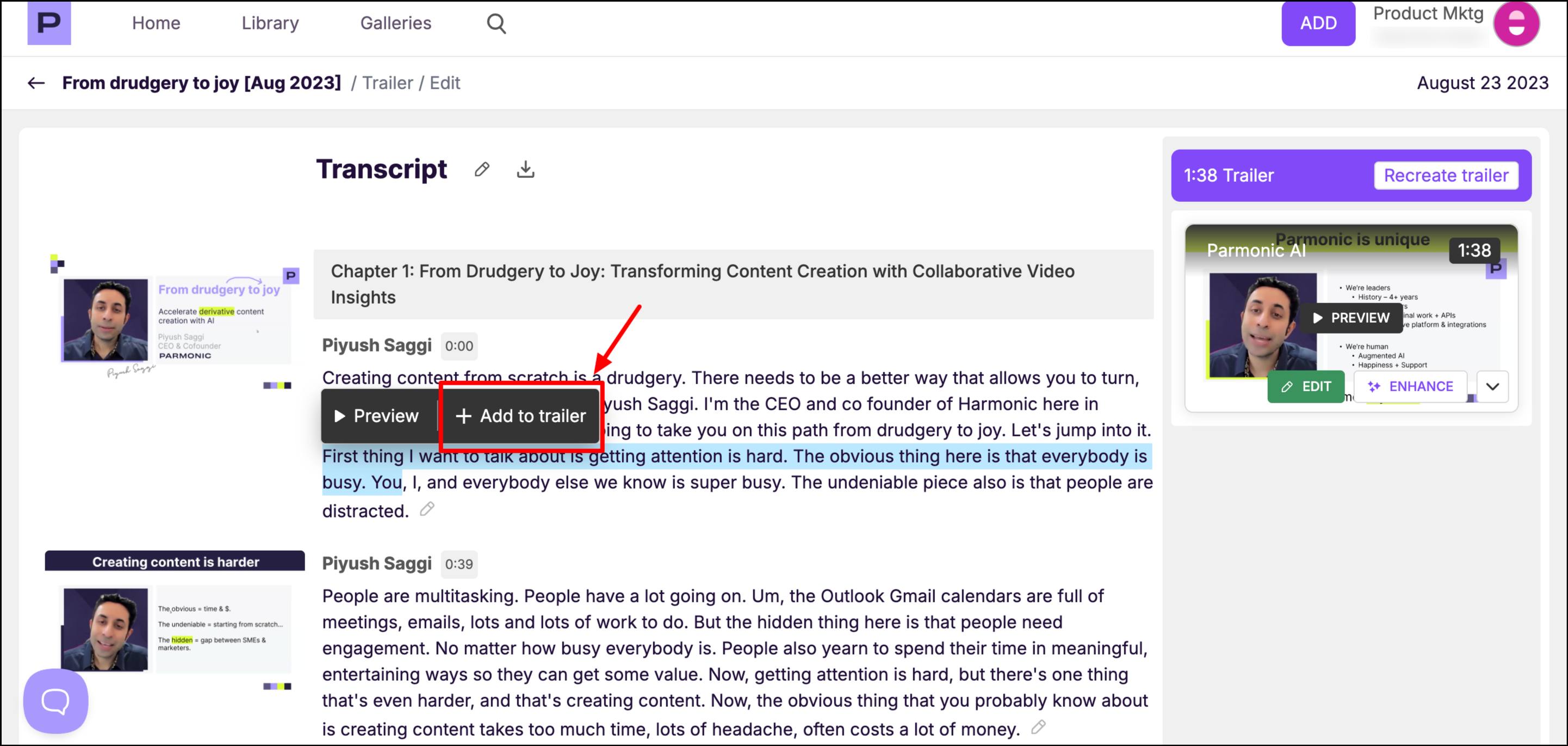
The new trailer will be available in Publish mode to put on a landing page, in an email or to upload to social media.
Step 4: To rearrange the segments, drag them up and down till you get the desired order and hit SAVE CHANGES.

Step 5: For even more selection control, click EDIT.
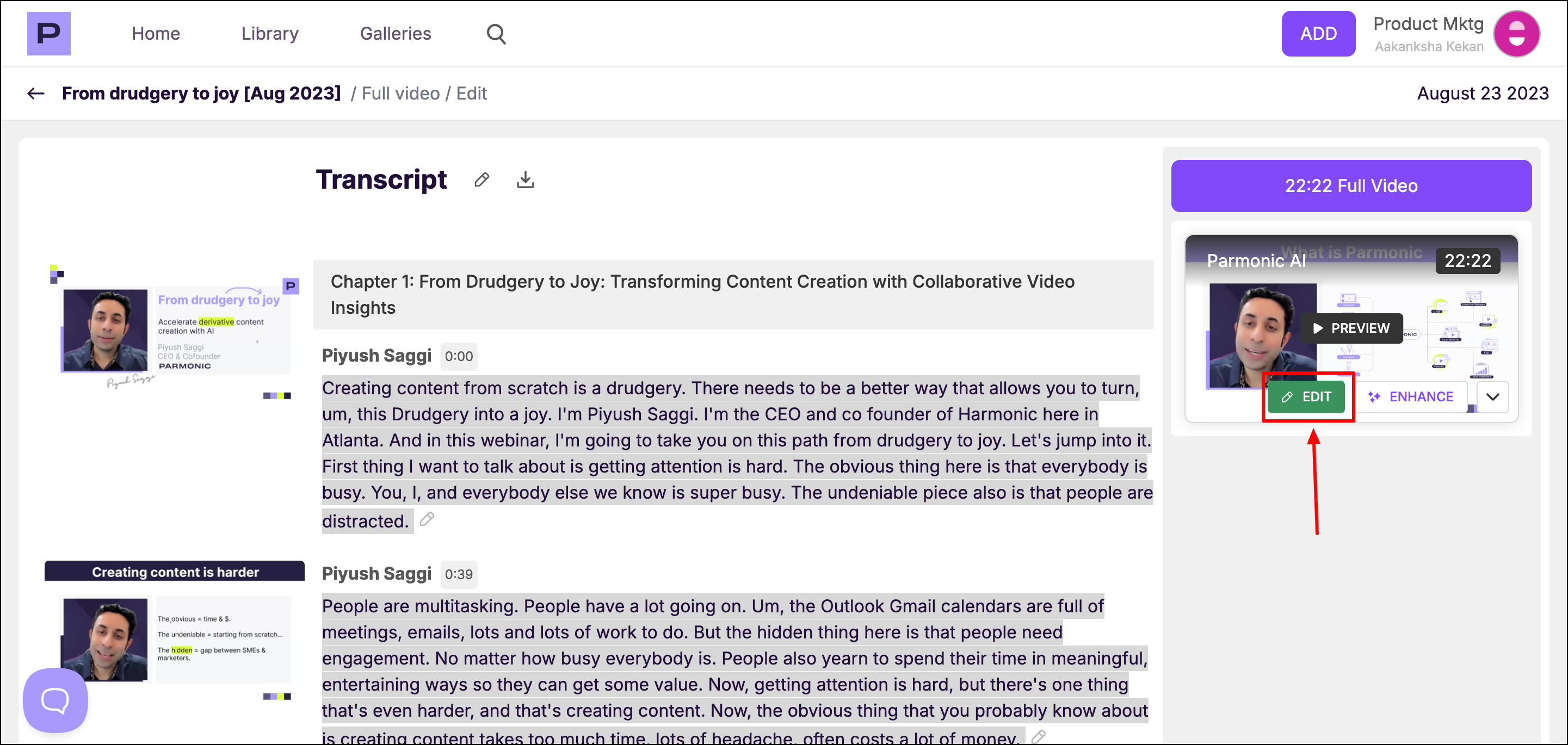
Here, you can use timecode for editing more precisely.

Step 6: To remove a single word or the entire selection, click anywhere inside the highlighted section and choose the appropriate option.

