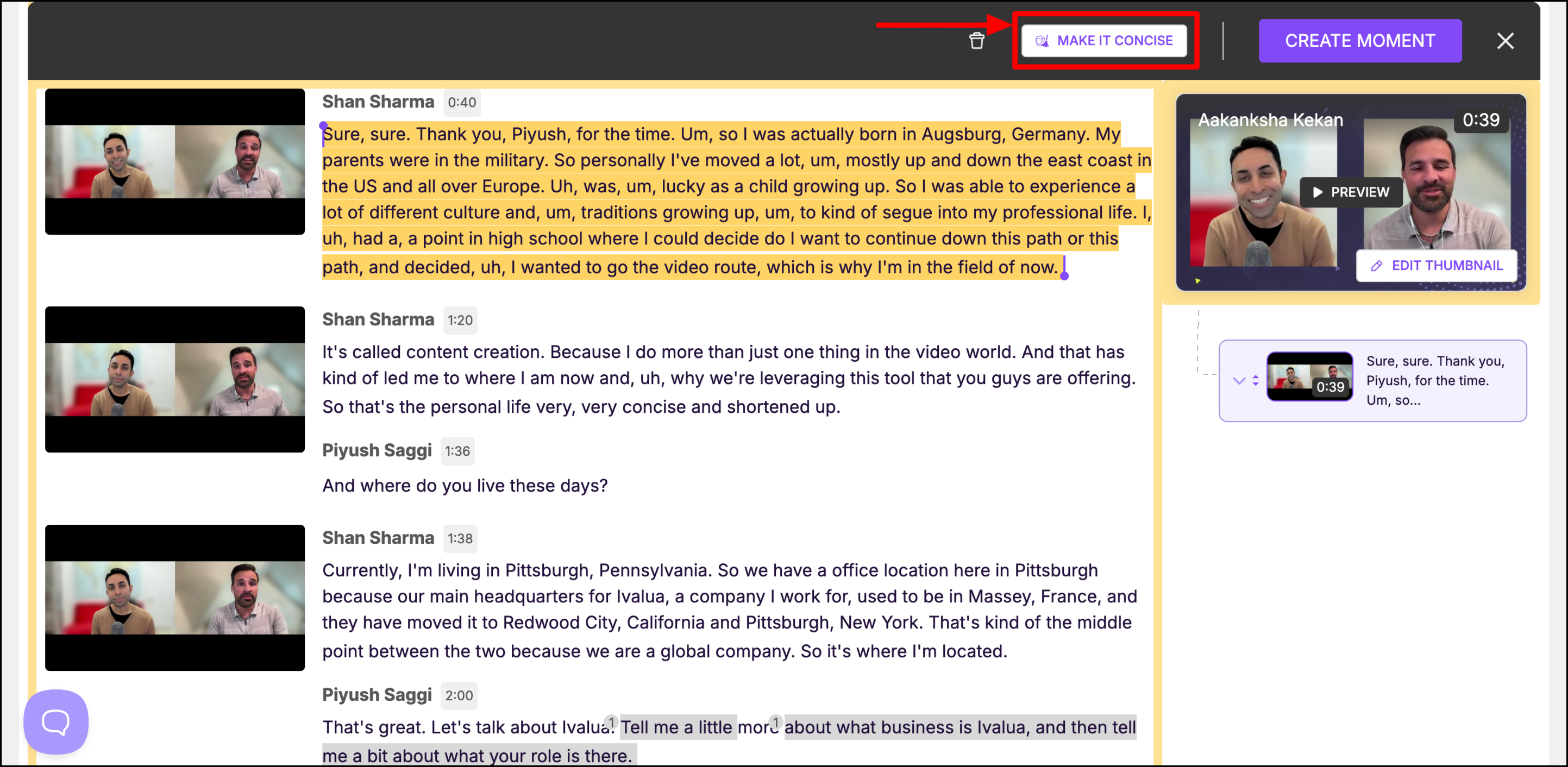Make it Concise
'Make it Concise' feature removes non-essential words, phrases , and sentences, and not just filler words. With a single click, your video becomes shorter, sharper, and easier to read.
When to use 'Make it Concise' feature:
Your team just hosted a 60-minute panel webinar. The recording is packed with valuable insights, but it also has long-winded answers, small talk, and plenty of fluff. With Parmonic’s Make it Concise feature, you can instantly cut out the non-essential parts from your video.
In one click, your webinar transforms into a clean, insight-driven asset you can repurpose right away, as a blog post, an email follow-up, or a sales enablement resource for your team.
How to Use 'Make it Concise':
Step 1: Go to the Video dashboard of the video that you want to edit. You can either edit a moment by clicking on the pencil icon or edit all the moments by clicking on 'Edit all' at the bottom of Key Moments module.
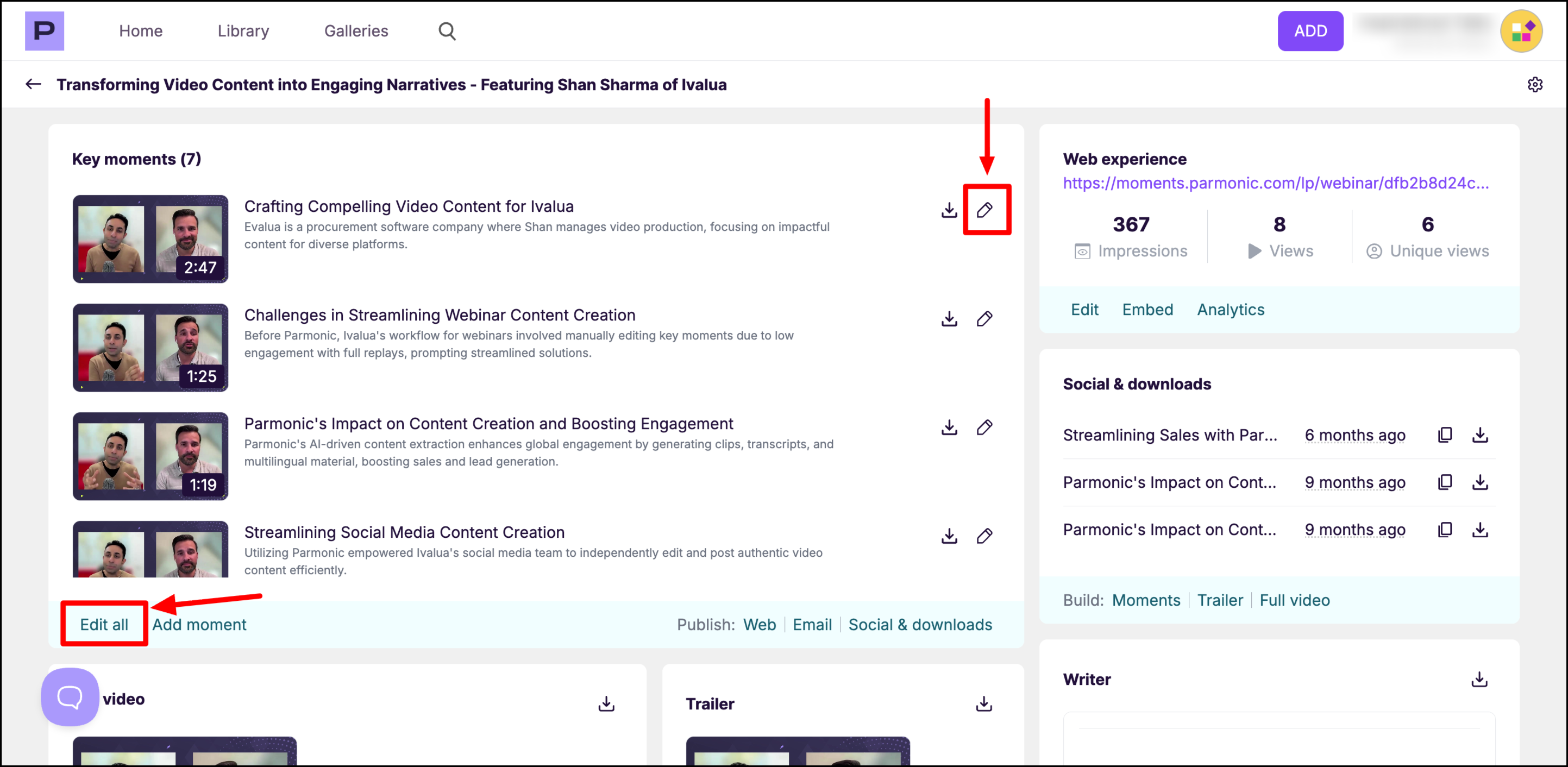
Step 2: Edit the moment
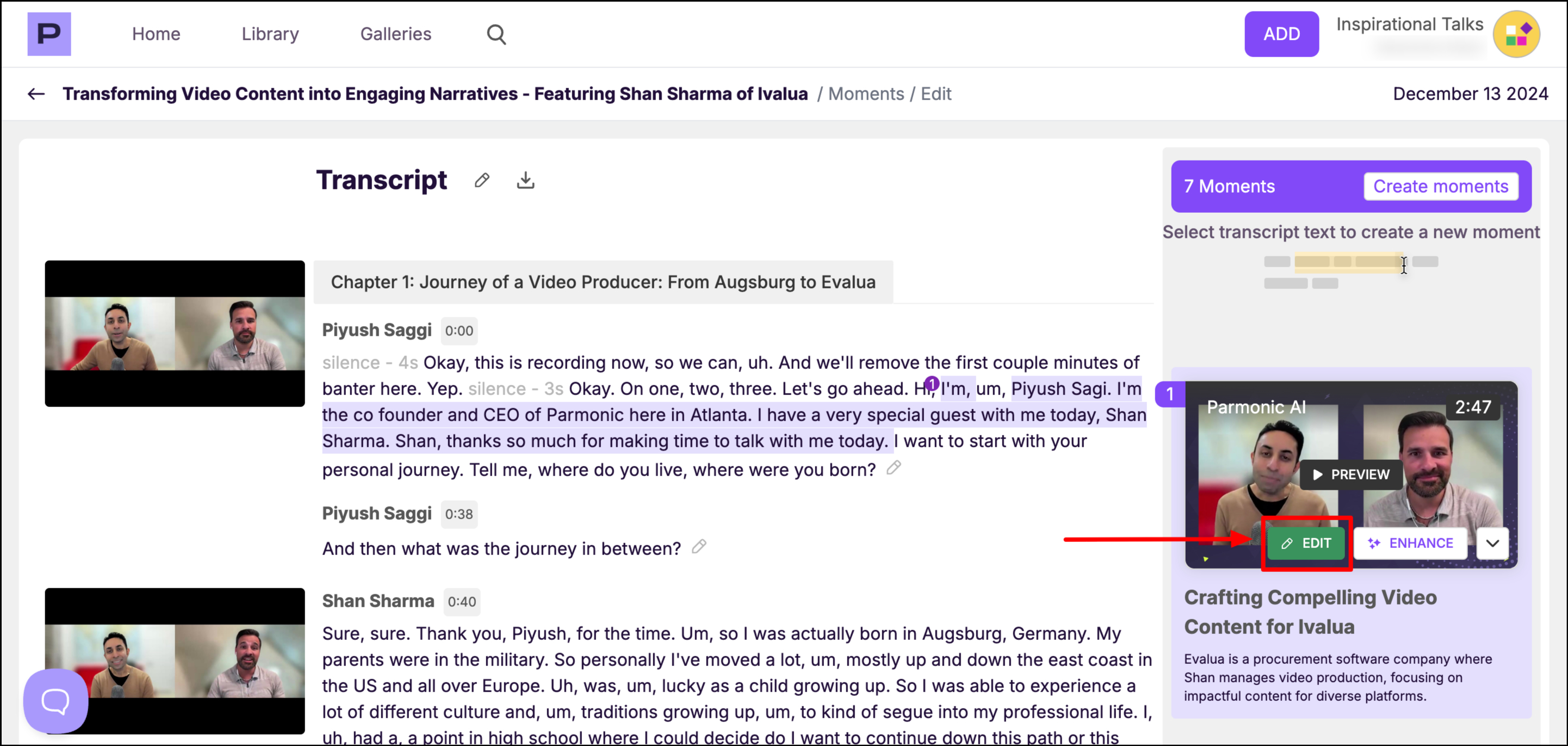
Step 3: Click on the button -Make it Concise.
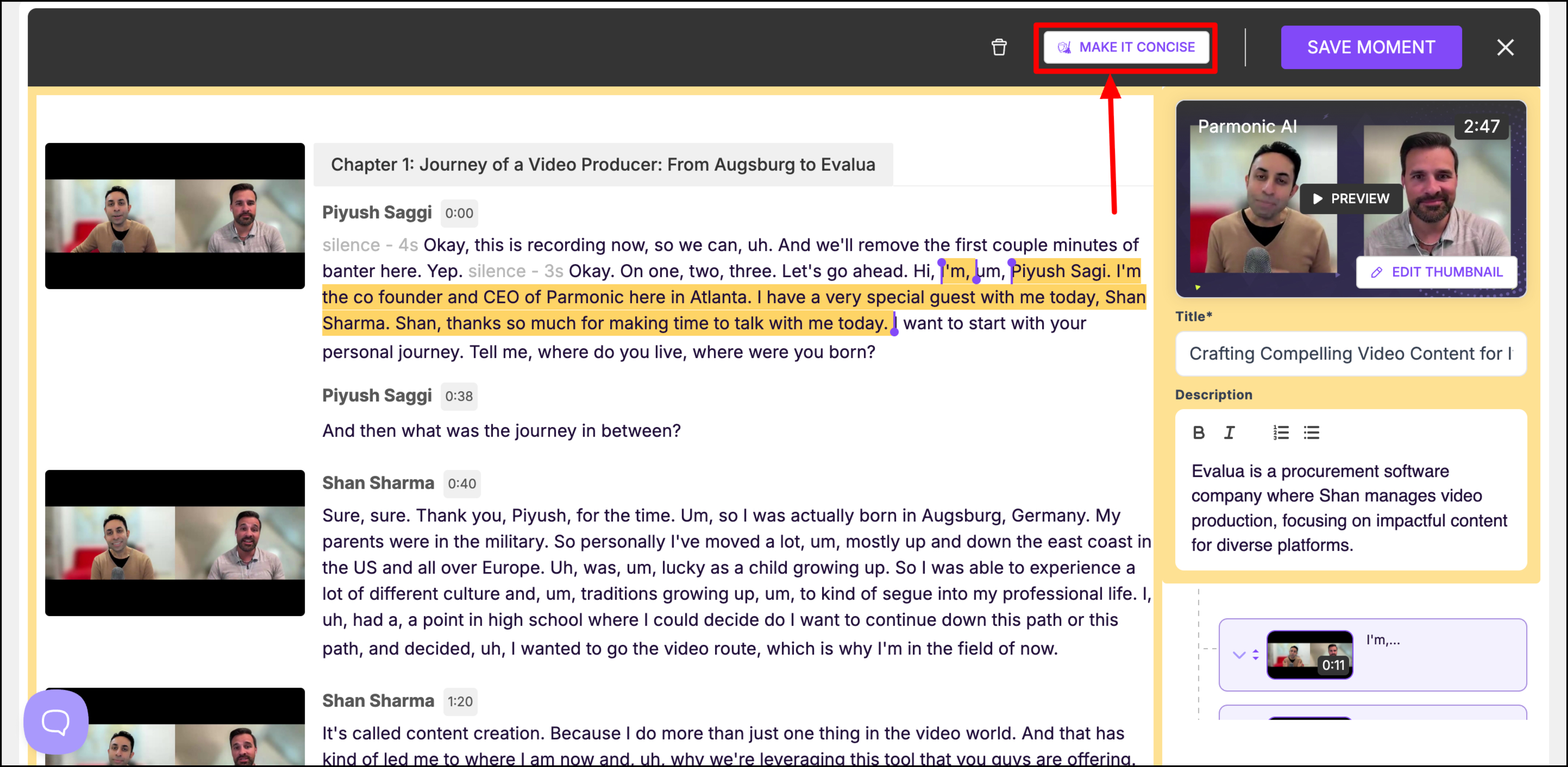
Step 4: Select the option on the right and hit APPLY.
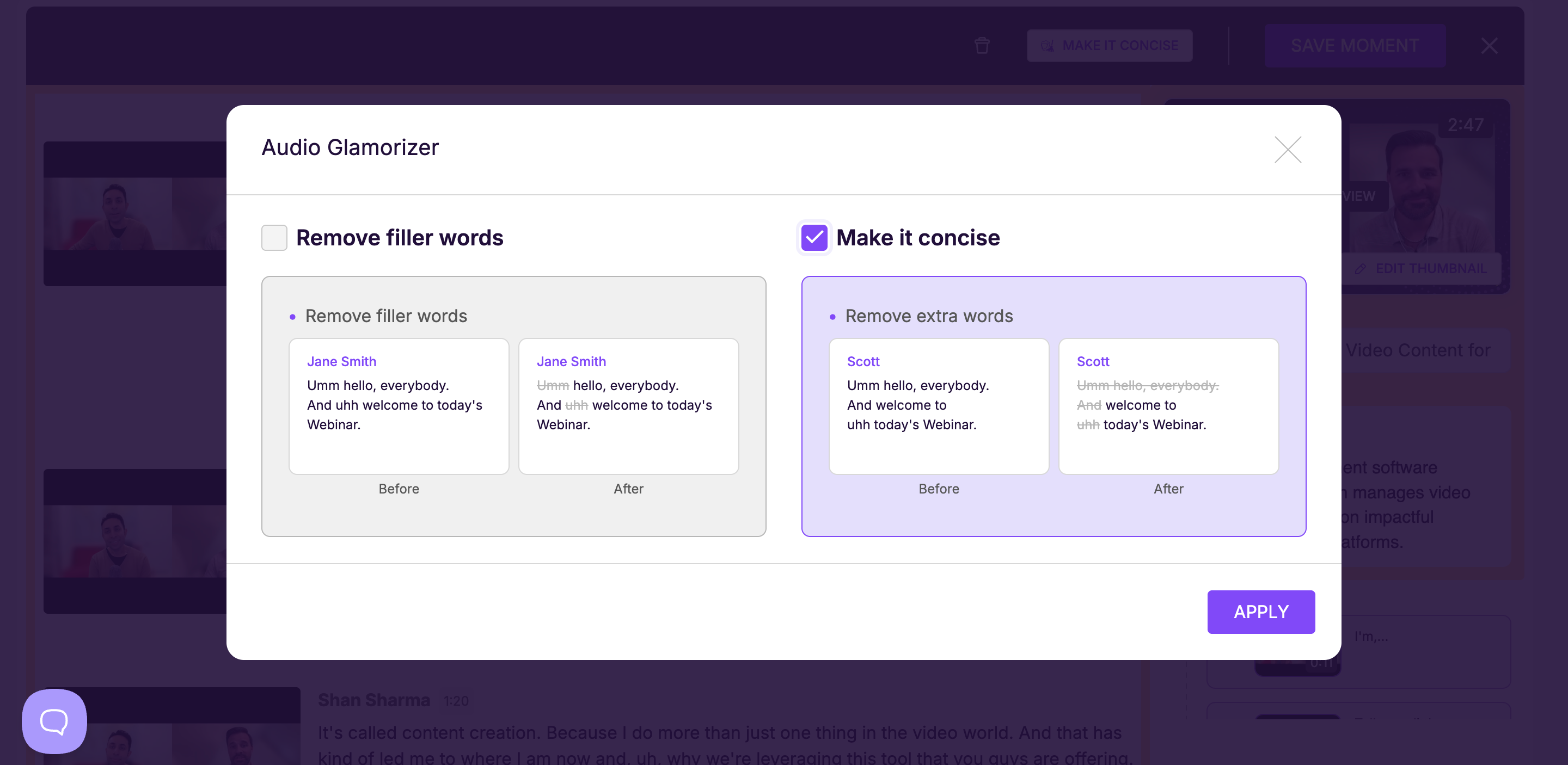
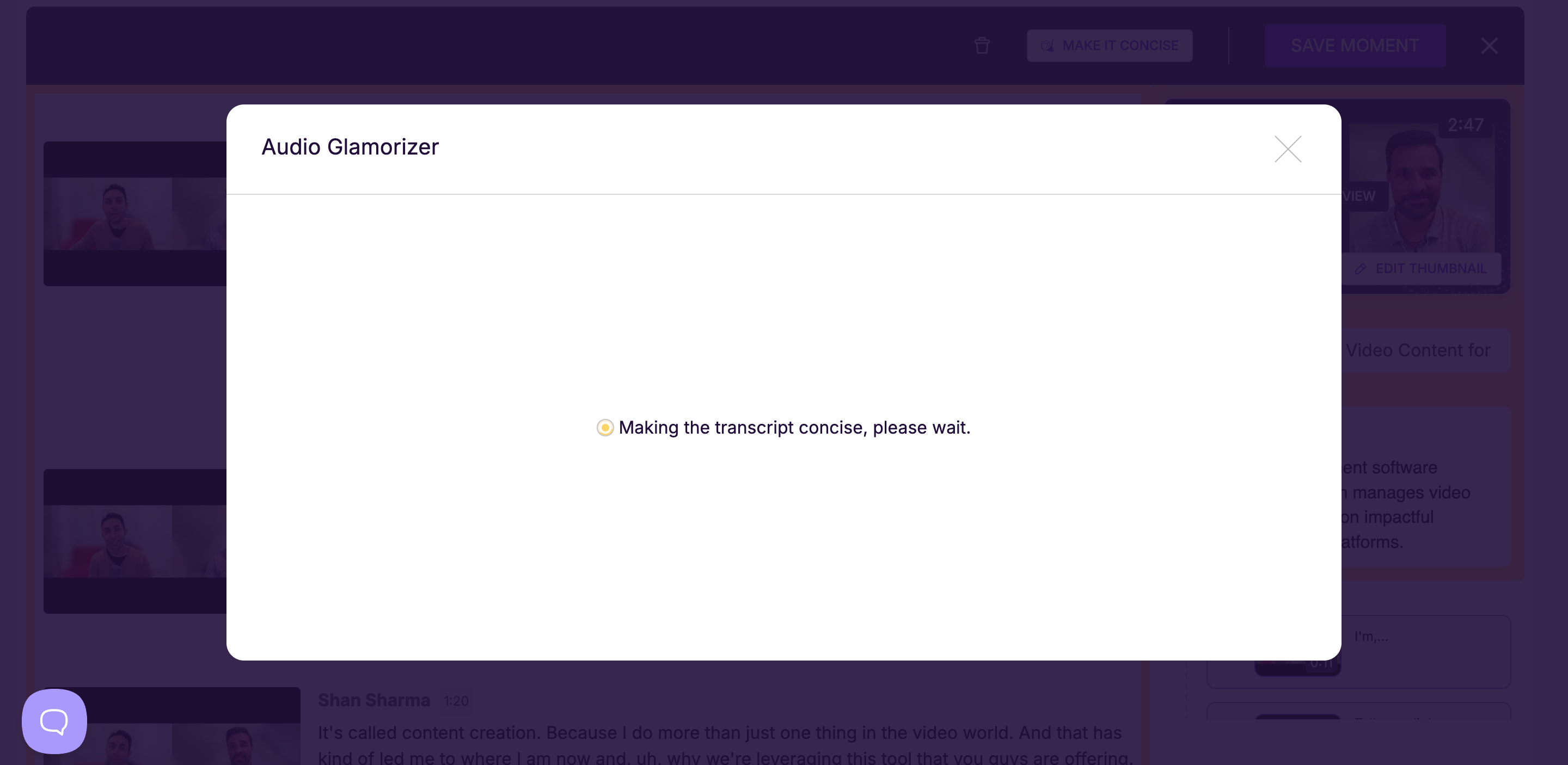
Save the changes by clicking on 'SAVE MOMENT' .
'Make it Concise' feature is available for users when creating new moments.
Step 1: Create a new moment
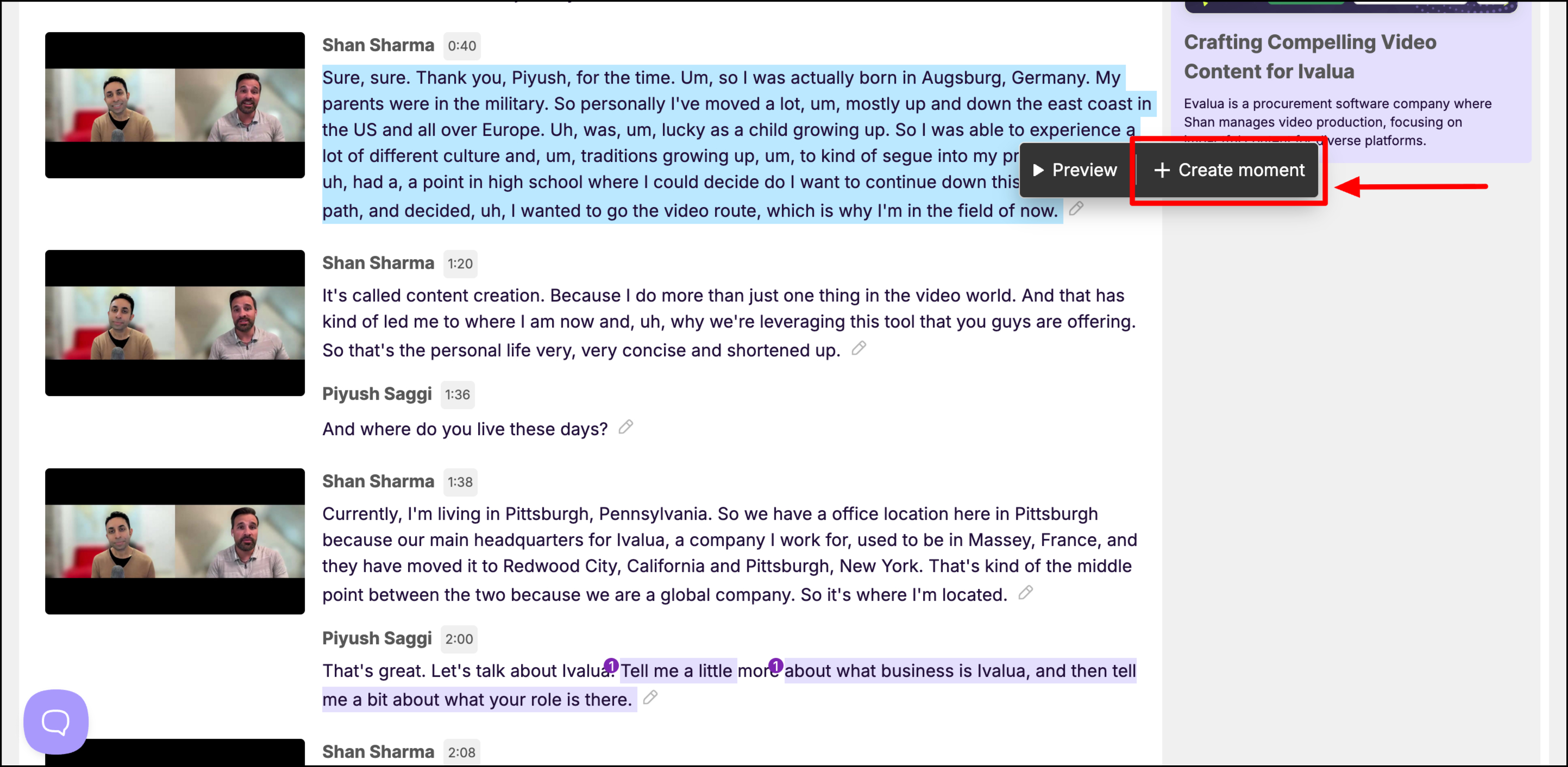
Step 2: Click on 'Make it Concise' and follow the same steps to cut out the non-essential parts from your video.