Edit Video Canvas
Parmonic now lets you edit your video canvas (resize, crop, and customize) for social media! With options for landscape, square, and vertical formats, you can make sure every video looks its best, no matter the platform.
With this latest update, you can
- Adjust the video size with ease - choose from landscape, square, or vertical ratios
- Customize layouts with solid color or image backgrounds, plus automatic font color selection for seamless style
- Crop, zoom, and get the perfect look for each post
Using Canvas Editing to Create the Perfect Social Video:
Step 1: Go to the Moments tile of the video for which you want to create the social video.

Step 2: Go to 'Socials & Downloads' from the video dashboard.
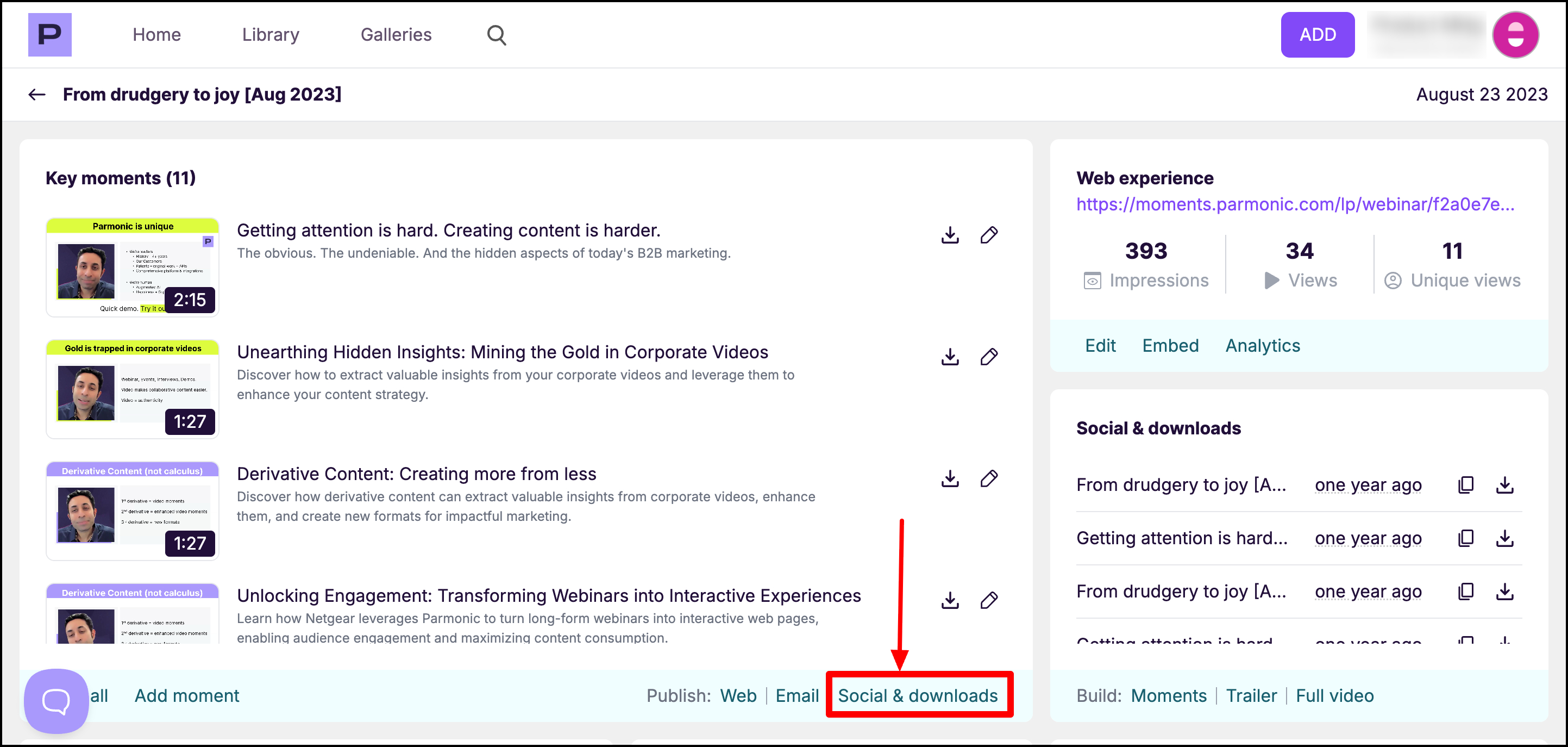
Step 3: Select the Moment you want to feature by clicking on the 'Customize' button to the right of the corresponding video.

Step 4: Navigate to the aspect ratio
This is where you can access tools to modify your video for social media platforms. Choose from options like landscape, square, or vertical based on your needs. Maintaining the appropriate aspect ratio ensures your video fits perfectly on your target platform.

Step 5: Crop and Zoom Your Video
Click on Crop and Zoom to focus on specific parts of your video by cropping or zooming in and out. Use your mouse to zoom in or out for precise control over the video cropping area. Once you're satisfied with the adjustments, click Apply. The changes will be saved, and you can move on to further customization.


Step 6: Choose a Background Layout
Choose a solid color or image as a background. A customized background enhances the aesthetic appeal of your video. Use the preview feature to see how your video will appear with the selected background.

Step 7: Add a Heading
Enter a heading for your video to provide context or enhance engagement with your audience. Parmonic automatically selects a font color that contrasts well with the background. This ensures readability and visual appeal without manual adjustments.

