How to get moment links for emails
Scenario - you want to include a link to a short video (moment) from a long video in your email campaign. You'd like email recipients to be able to click on the link, watch the short video moment, and then have the option to watch other moments.
Here's how to do it.
Step 1: Go to the Moments tile of the video.

Step 2: Go to 'Email' from the video dashboard.
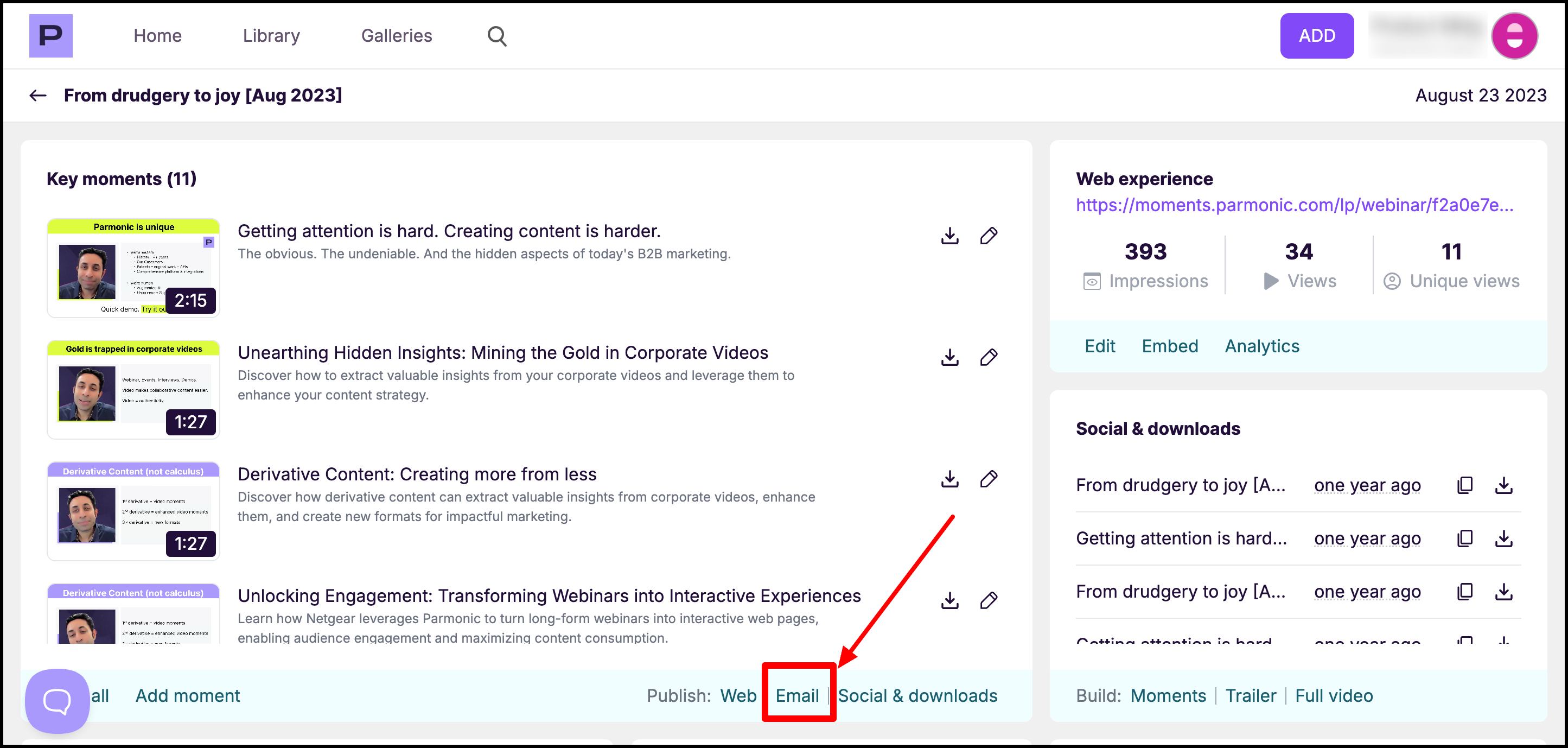
Step 3: Select the moments you want to include in the email and generate the HTML embed code by clicking on 'Create'.

Step 4: Copy the embed code to add to the email marketing tool like Marketo, Hubspot, Pardot, etc.

Step 5: To get the link of a particular moment, click on 'Preview Email HTML Embed Code'. This preview shows you exactly how your Moments will appear in the body of your email.

Step 6: Each thumbnail in the preview has a URL. You can grab the URL of the moment that you want to include in email and want your audience to watch first. (Right-click the thumbnail and 'Copy link address').

