Localization: Publish multi-language versions of video moments & pages
You can easily add foreign-language subtitles to your videos in Parmonic.
We are now expanding the ability to localize content by adding an option to translate all the content - moments (videos) as well as the associated text content.
If you needed to create different landing pages (one per language), this update will allow you to have one single landing page (or embed code) that can translate to audience's language on the fly.
The Localization option allows you to select your preferred language from a dropdown menu and customize the entire page's language, not just the subtitles. This provides a more tailored experience for your global audiences.
Step By Step Guide To Enable Localization For Your Videos
Step 1: Go to the 'Moments' tab of your video.

Step 2: Scroll down on the video dashboard and click on "Localization'.
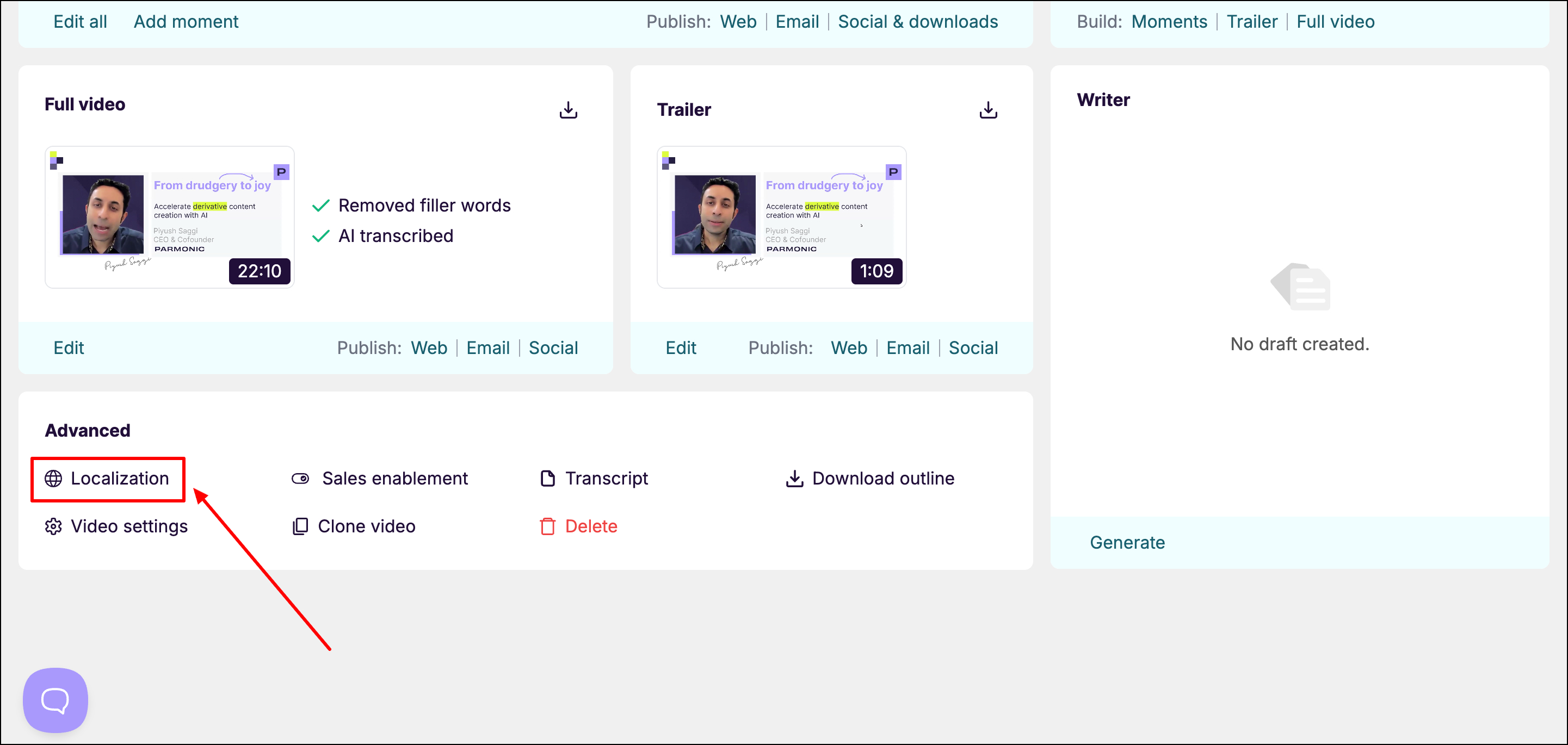
Step 3: Click on 'Add Language' and select all the languages you want to translate the transcript to.
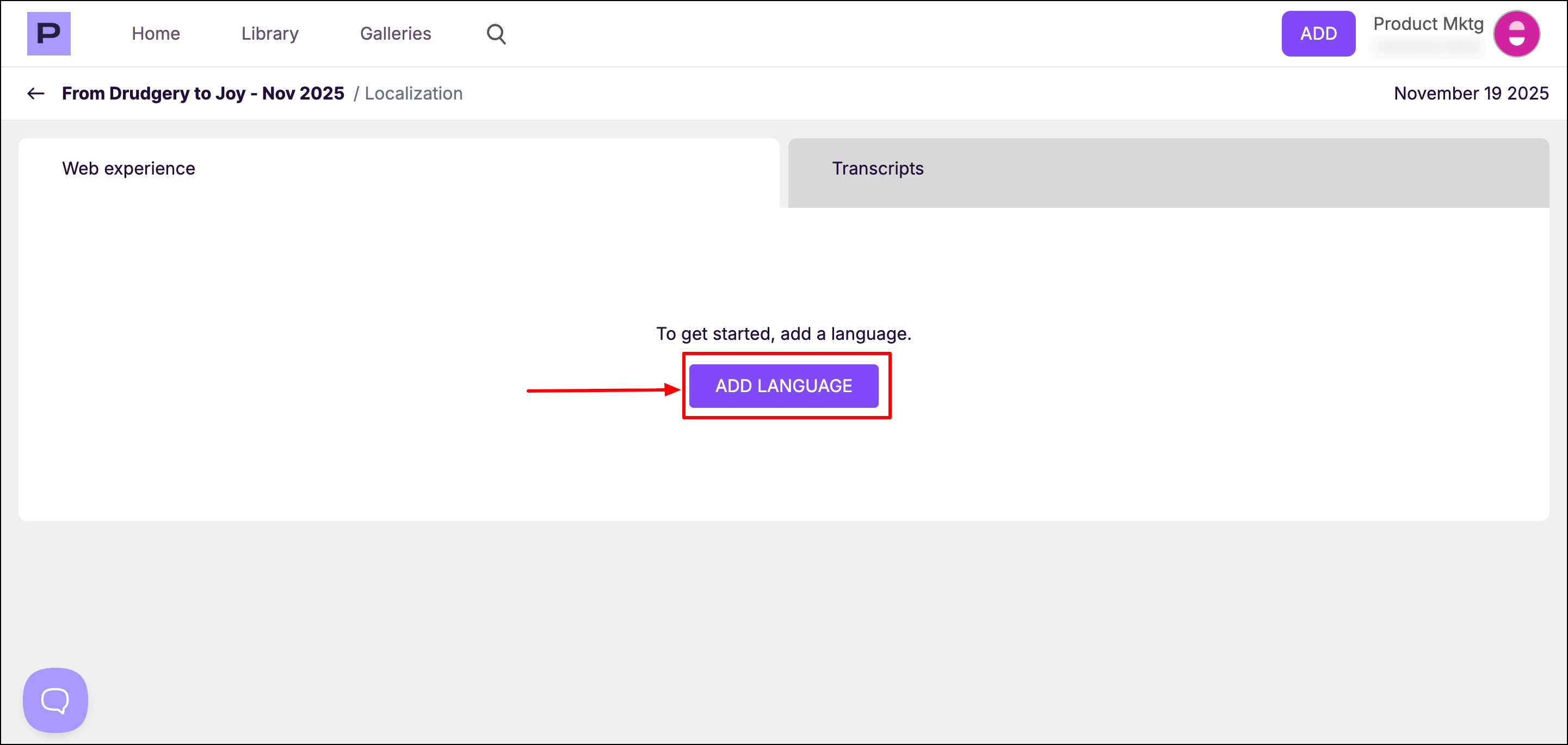
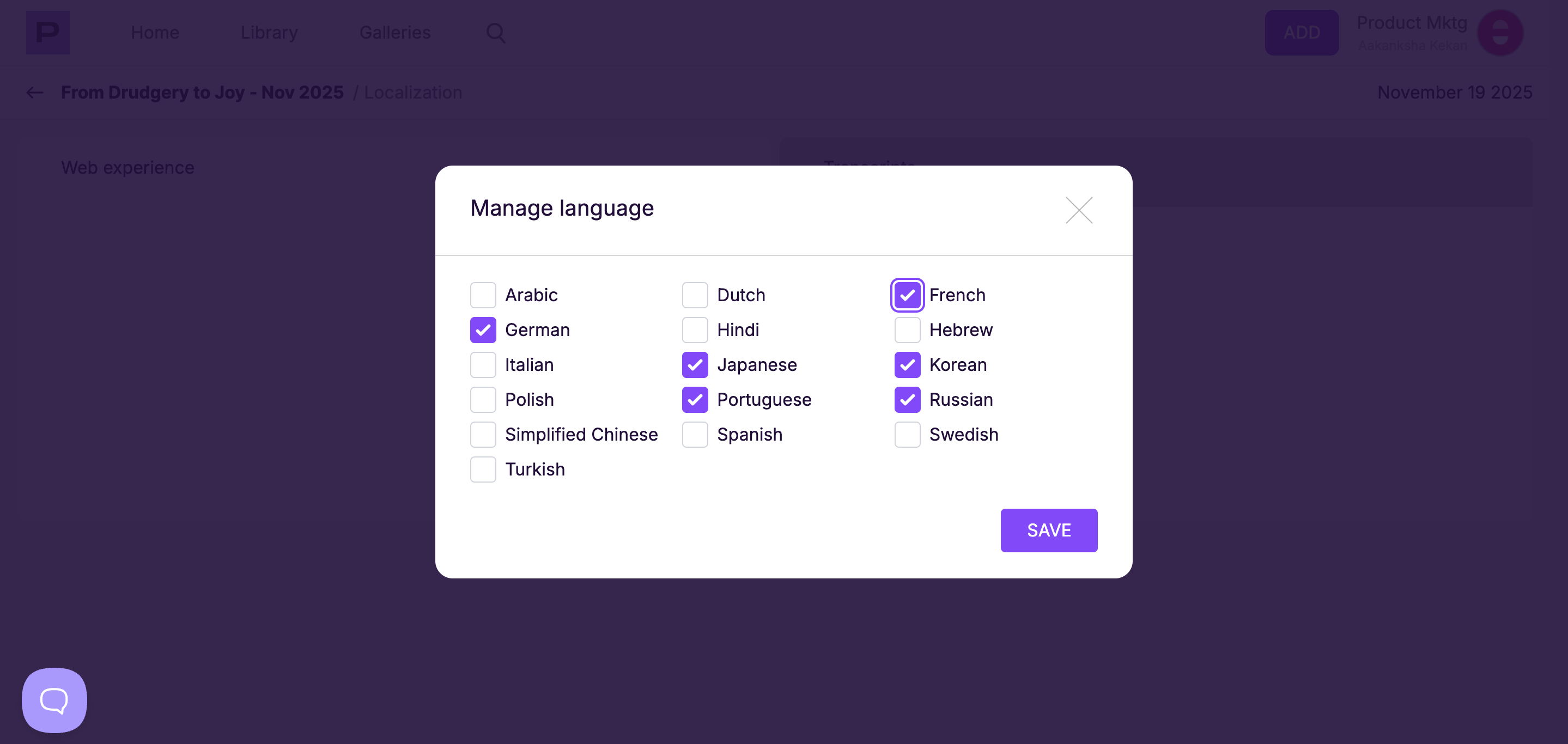
Step 4: After a few seconds, you'll be directed to a page with titles and descriptions in the languages you selected in the last screen. You can add or edit to suit your requirements. Once done, click on 'Save Changes'.
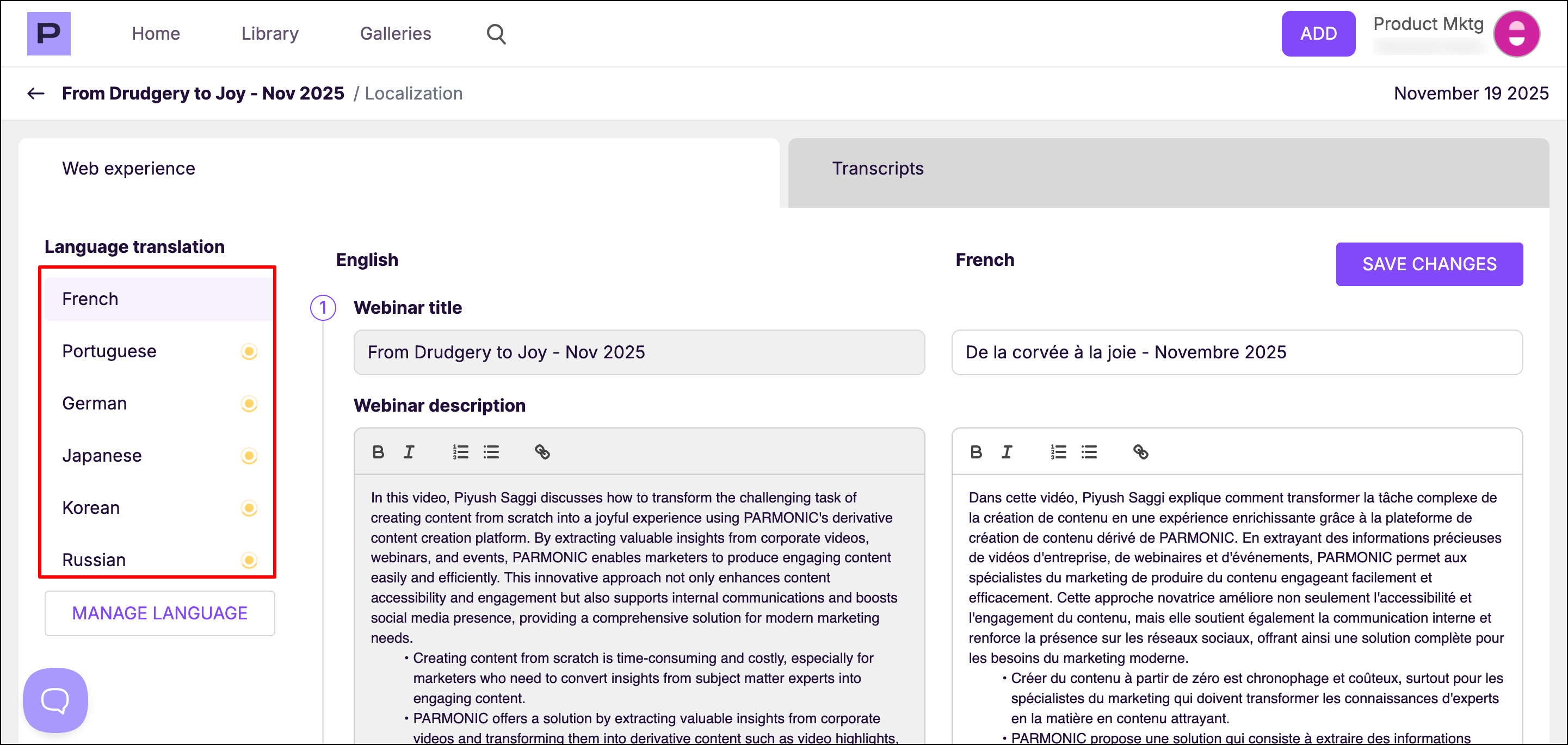
You can add/edit your foreign language options by clicking on the Manage Language button:
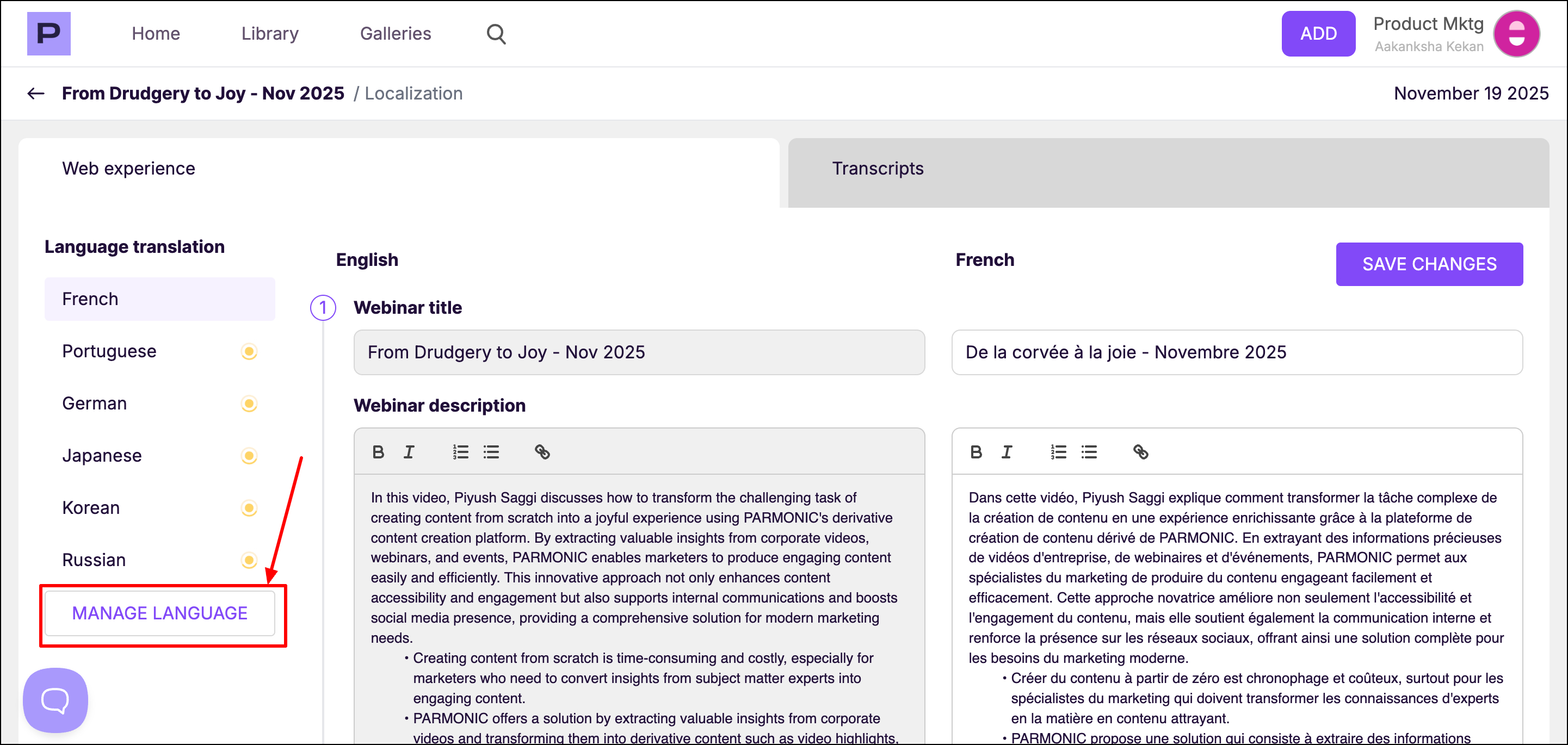
Step 5: In the video dashboard, navigate to the Moments module and click on 'Web' and scroll down to the 'Landing Page URL' section.


Step 6: You'll spot the dropdown menu in the top right corner of the landing page, where you can pick your preferred language.

Here is an example of the landing page in French.

If your browser is already set to a foreign language, e.g., French, then you'll see the landing page in French by default and not English.
