How To Create An Audiogram
With Audiograms, you can transform your videos into visually engaging content with text and audio. It's a perfect solution in cases where the video quality is bad, the speakers aren't visible, or the visuals were just not prime-time worthy.

Note: this currently supports video or MP4 uploads. Support for audio-only files (MP3) is coming soon.
Need a 100% custom, unique audiogram style/template? We can do that. Get in touch.
Steps To Create An Audiogram
- Go to the Moments tile of the Webinar for which you want to create an Audiogram.

- Click on the SOCIAL & DOWNLOAD button at the bottom of the Key moments module.
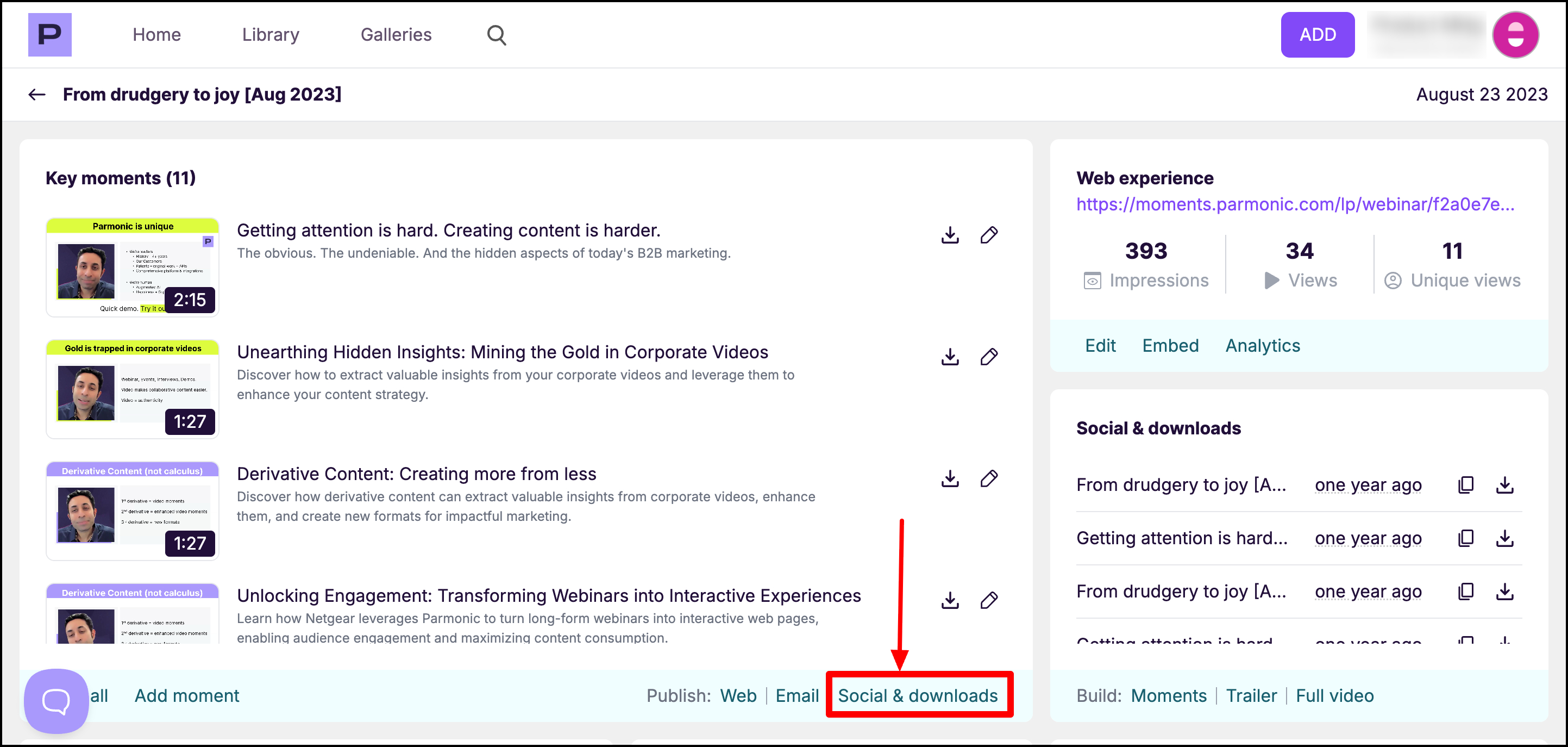
- You will see all the key moments in the left-hand pane of the 'Social & Downloads' tab. Select a moment for which you want to create an audiogram.
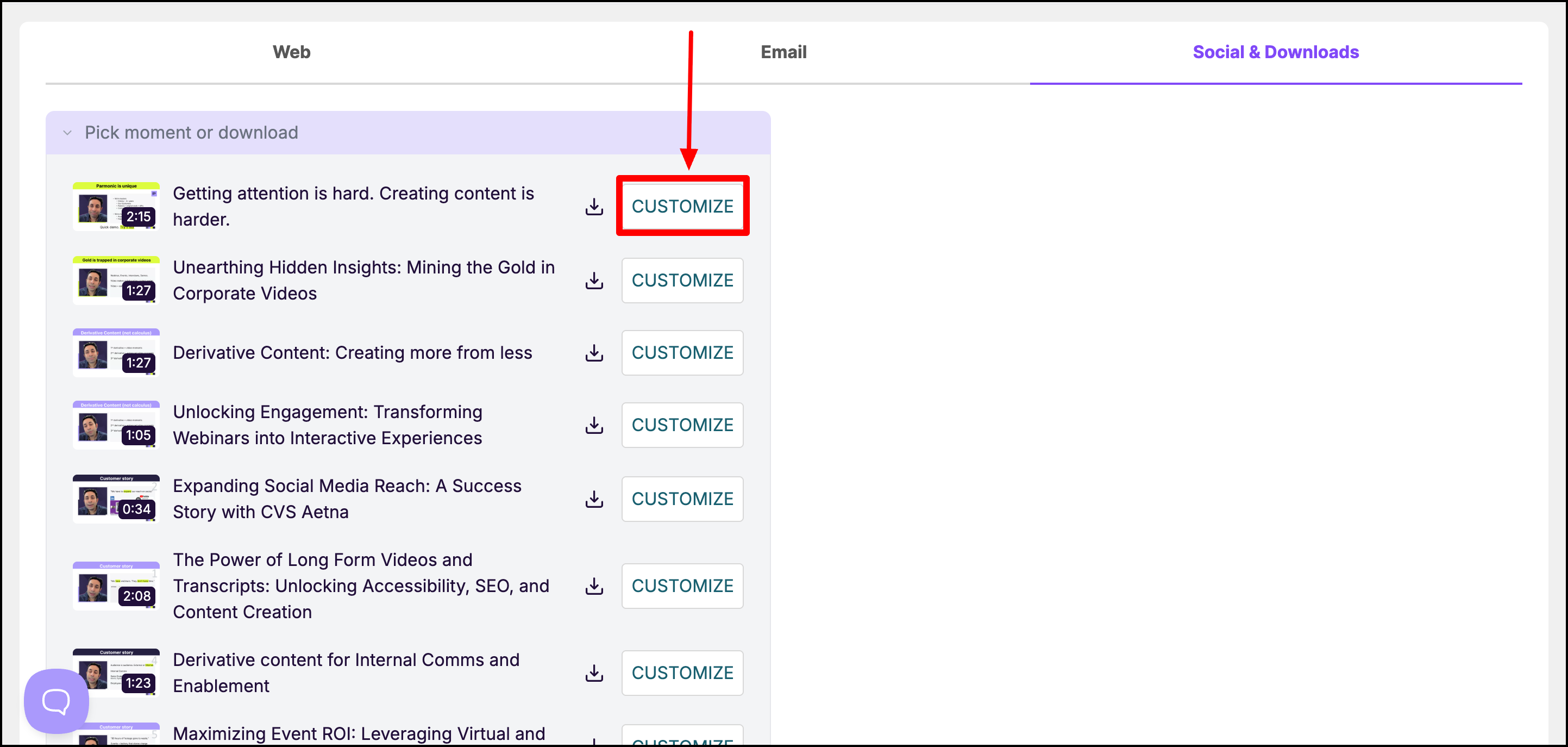
- Select the "Audiogram" option under the Aspect ratio section.
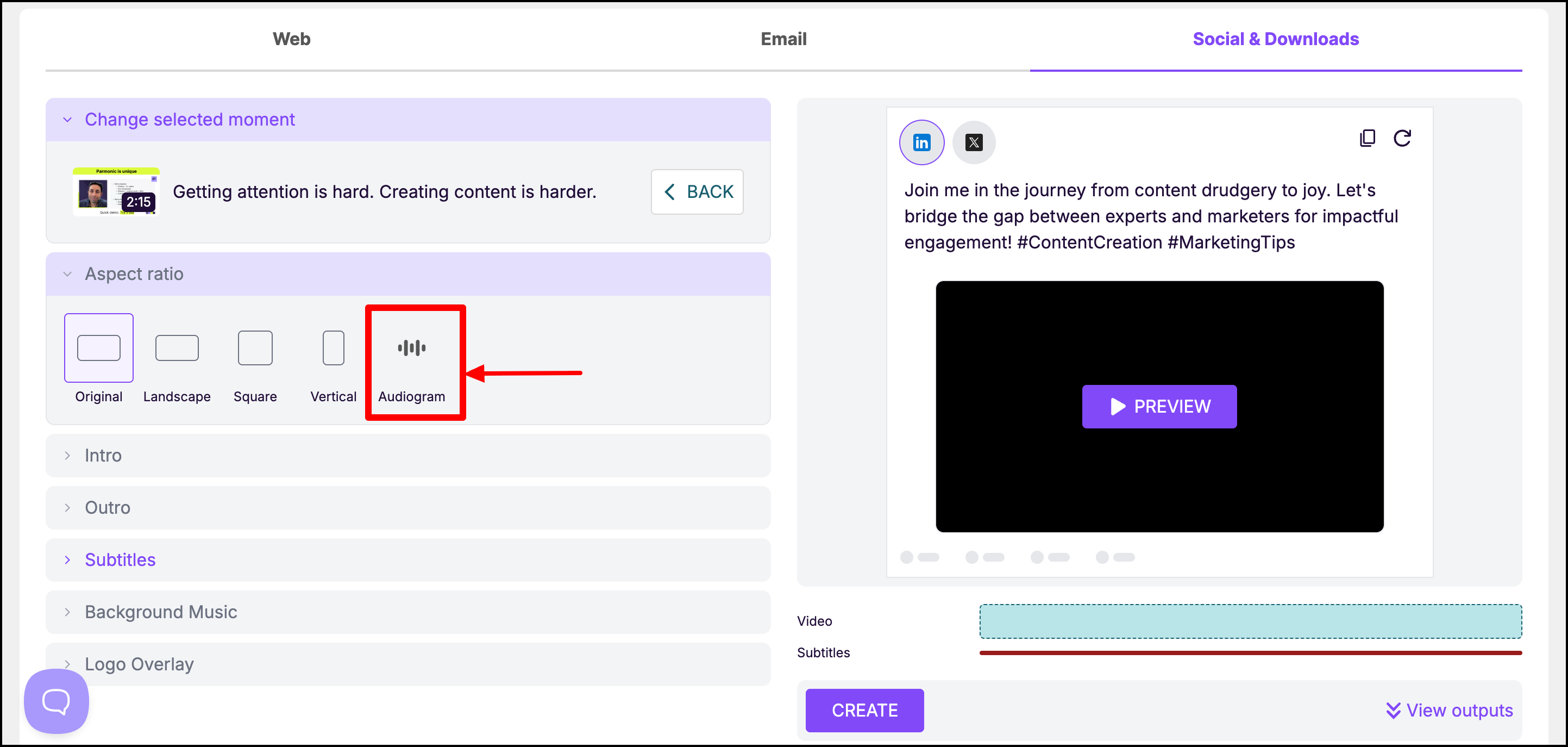
- Choose from any one of the templates and customize it as per your brand guidelines.

- Optionally select speakers that you want to display on the audiogram.

To add a new speaker, first go to Video overview > Key Moments > click on the 'WEB' button at the bottom. You can add the speaker information under the WEB EXPERIENCE tab. Now, the speakers will automatically show up after clicking on the 'Audiogram' option.
- Additionally, you can add background music to your audiogram to make it sound more appealing. Choose any one audio from the options provided.

- On the preview player, click the 'Preview' button to preview your selection. Make changes as needed and click the 'Refresh' button to see the updated preview.

- When you like what you see, click the 'Create' button at the bottom of the preview to render an MP4 file.

You can convert moments into audiograms OR convert the full video into an audiogram-podcast.
Tips To Create An Engaging Audiogram
- Use contrasting colors to make your videos eye-catching and memorable. You can use your brand's colors to establish and reinforce brand identity
- Play with the background color, font color, accent, and cover image to create visually appealing designs
- Choose from the set of background music to mask distracting ambient noises and add rhythm and pace to the video
- Add speaker information for relevancy and credibility
