Adding a CTA to Your Email Output
Use case: share a video on a video landing page with a call-to-action.
Example: your sales rep wants to share a short moment from a long video and want the viewer to take an action like booking a demo after watching the video.
Follow the instructions below to create an email GIF connected to an automatically-created landing page that has the video moment and the CTA.
Note: we've added a nifty feature here - as soon as the viewer finishes watching the video they will automatically be redirected to the CTA destination. Viewer will also see the CTA button under the video if they want to click on it before watching the video all the way to its end.
Step 1: Go to the Moments tile of the video.

Step 2: Go to 'Email' from the video dashboard.
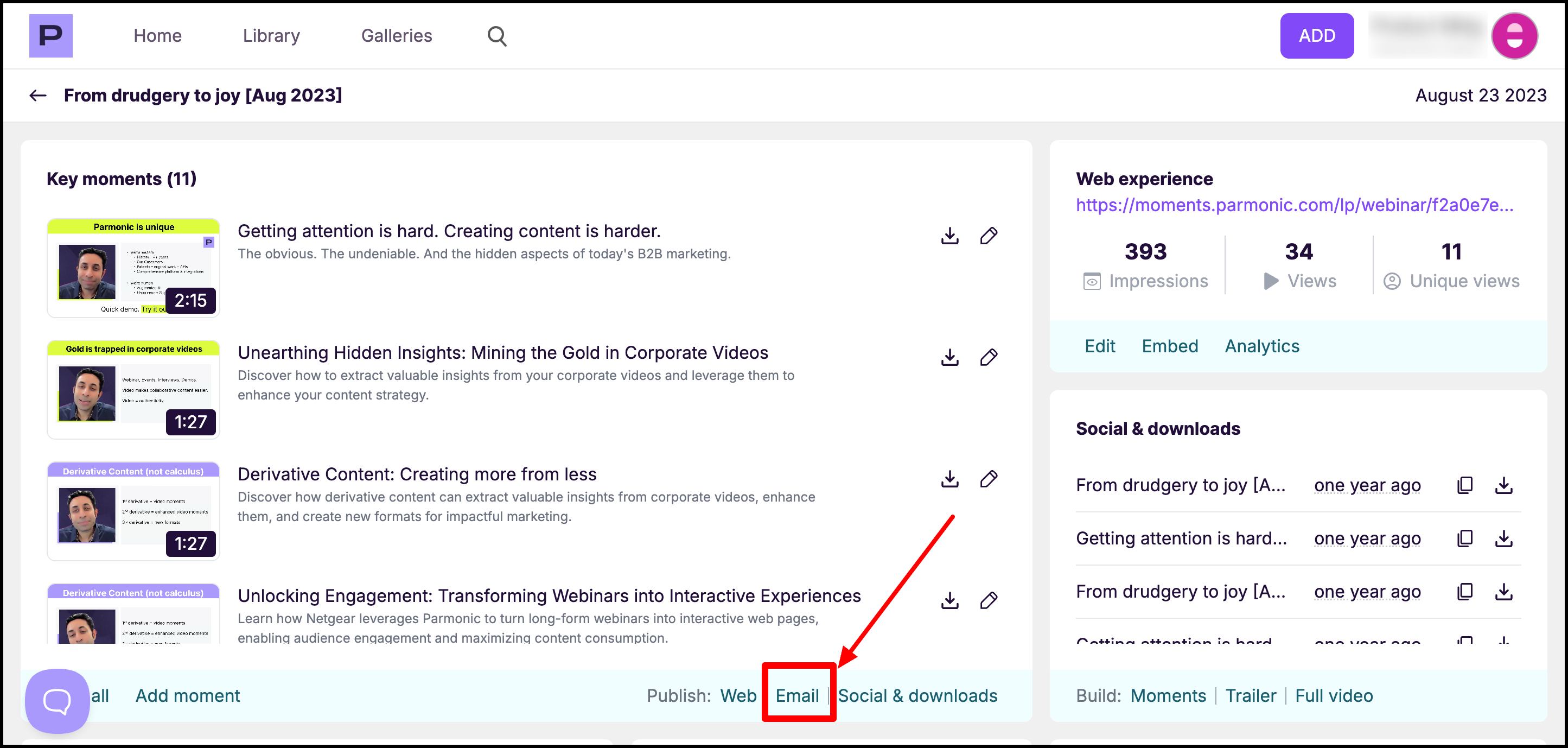
Step 3: Select the moments you want to include in the email and generate the HTML embed code by clicking on 'Create'.

Our engine will instantly create email HTML for you that you can paste directly in your email marketing tool like Marketo, Hubspot, Pardot, etc. You can click 'Preview' to see how the content will look like.
Step 4: Copy the embed code to add to the email. Click on 'Advanced Options' to add a Call-to-action button and it's link.

Step 5: Once you hit "Apply Changes," your CTA button will show up on the individual video page (by using the link from "SEND MOMENT")

You can send this page as a link or embed it into the email:

