Combine multiple moments into a GIF
If you want to use Parmonic for email marketing, but cannot use the embed code in the email tab, you can now create a GIF of your moments to insert into your email templates.
Step 1: Go to the Moments tile of the video.

Step 2: Go to 'Email' from the video dashboard.
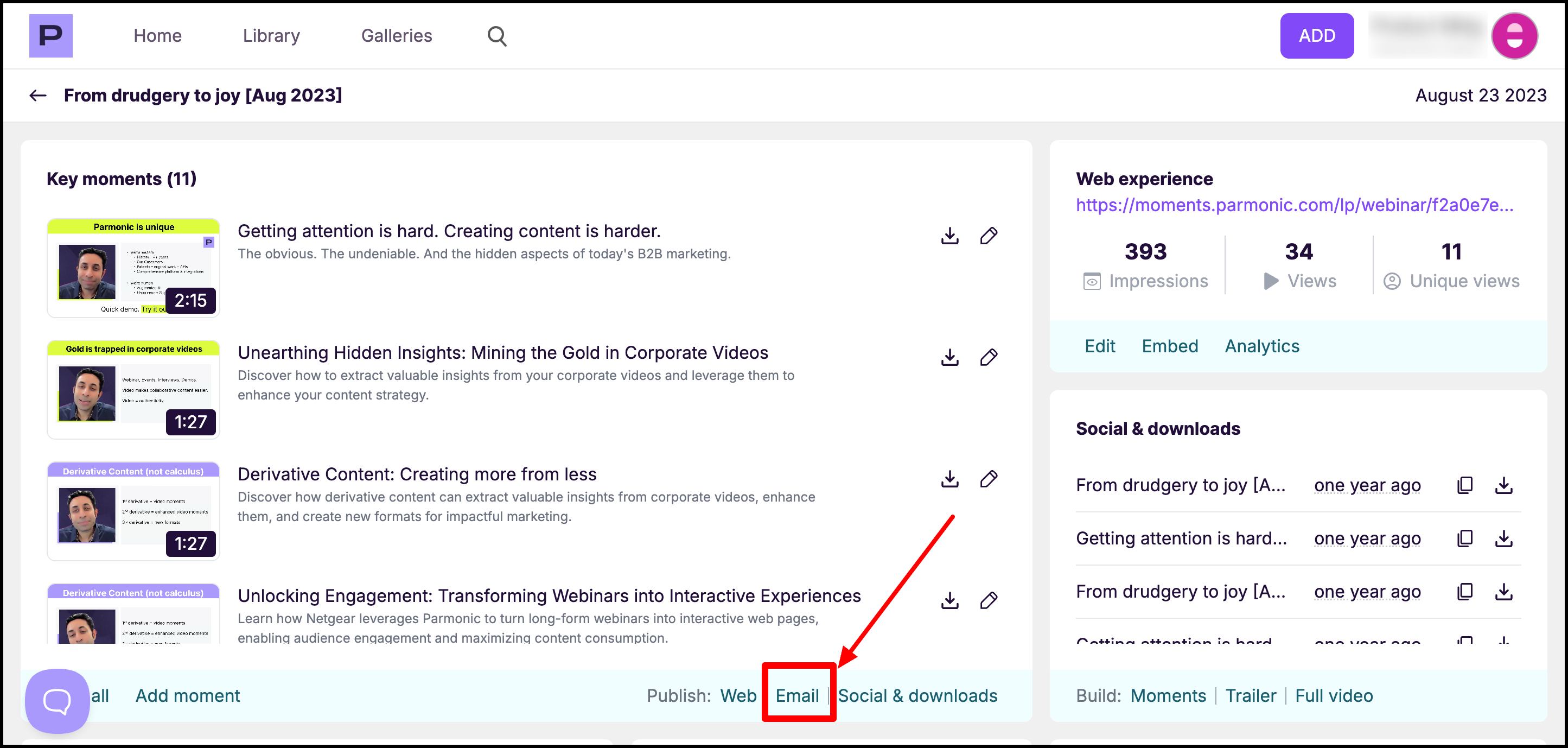
Step 3: Here, you'll select the Moments whose thumbnails are used in the GIF
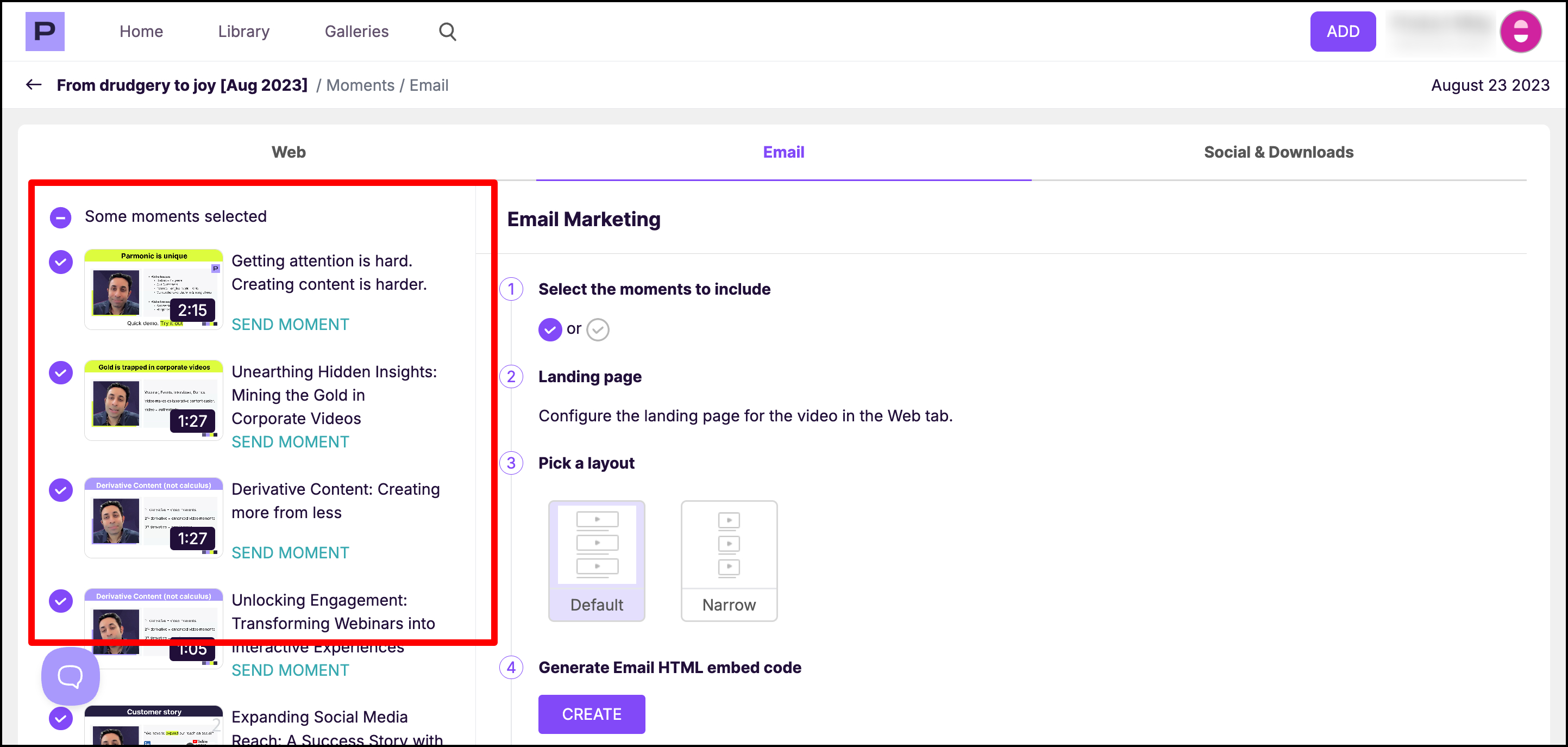
Step 4: Scroll down the page and click on Create under Animated GIF

Step 5: Click on 'Download gif' and insert into your email client.

Now you have a GIF that plays through your chosen slides to give your email a flavor of what your presentation is all about
