Creating Content for Marketing Emails (HTML)
Step 1: Go to the Moments tile of the video.

Step 2: Go to 'Email' from the video dashboard.
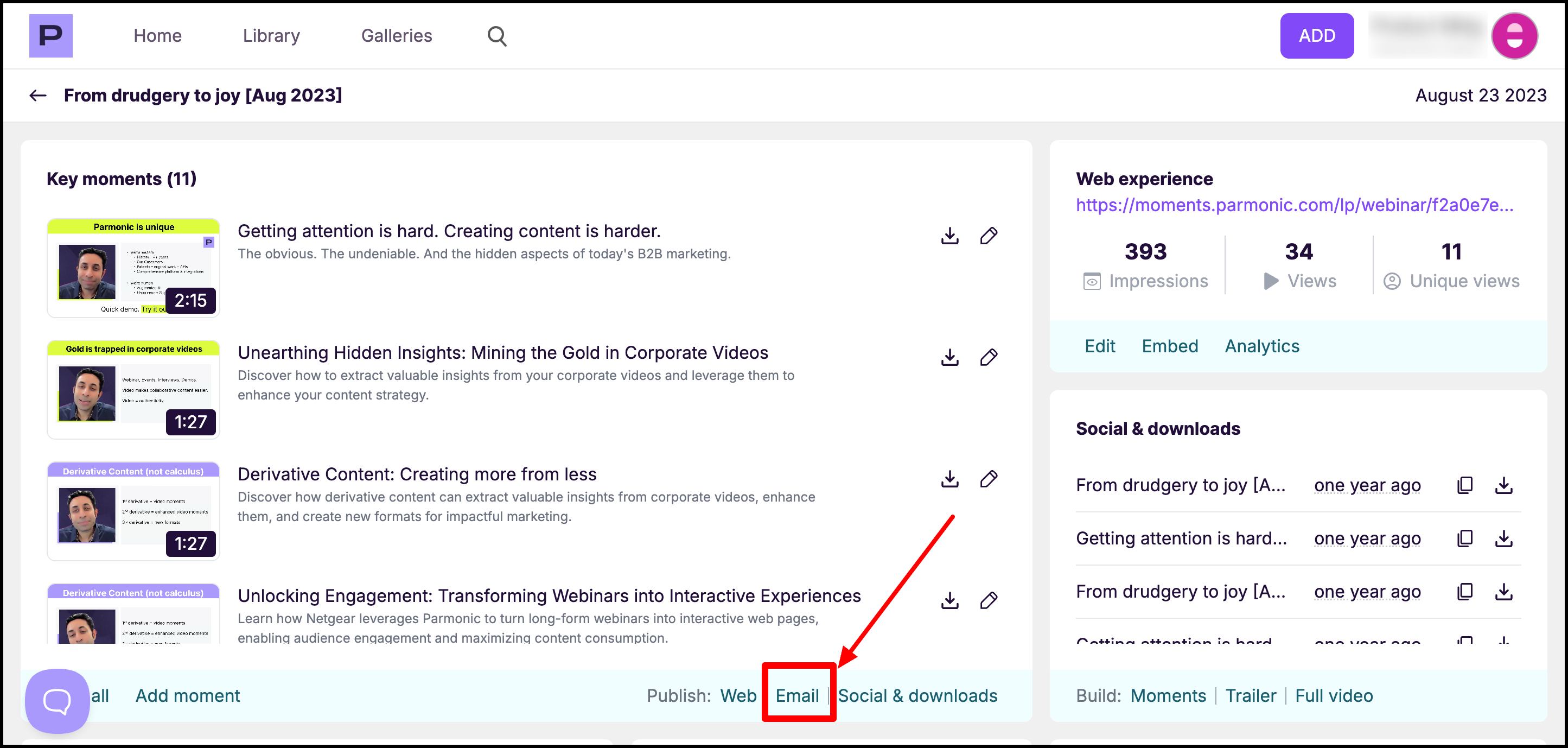
Step 3: Select the moments you want to include in the email and generate the HTML embed code by clicking on 'Create'.

Our engine will instantly create email HTML for you that you can paste directly in your email marketing tool like Marketo, Hubspot, Pardot, etc. You can click 'Preview' to see how the content will look like.
Note that this email HTML code will display all the selected moments via images that have play buttons and timestamps. Additionally, Parmonic creates titles and descriptions for key moments and these are also included in the email output for you so that you can quickly paste it in your email template without much additional work.
Step 4: Copy the embed code to add to the email. Click on 'Advanced Options' to add a Call-to-action button and it's link.

This preview shows you exactly how your Moments will appear in the body of your email.

