Parmonic's Full Video Editor
It's easy to edit your full video in Parmonic and remove unwanted portions using the transcript-based highlighter. You can then use this cleaned-up version as content or use the moments.
Step 1: Select the video you'd like to edit.

Step 2: Scroll down to the Full Video module and click on the Edit at the bottom left corner.

Step 3: To edit the transcript, click on the edit icon as highlighted. This option allows you to update multiple instances of a word or phrase in one go using the FIND & REPLACE option. Perfect for fixing the misspellings. E.g., speaker's name, brand name, etc
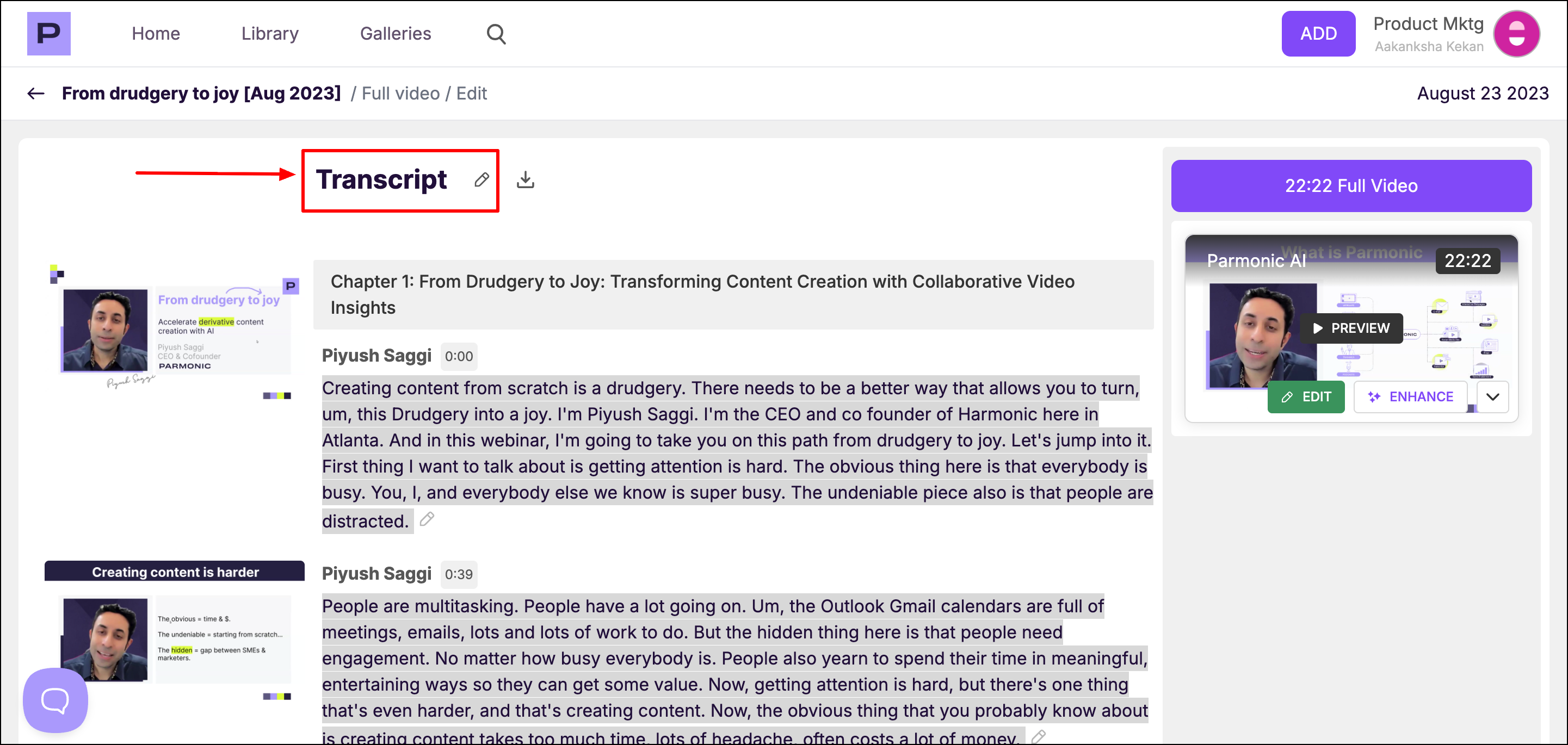

Hit SAVE TRANSCRIPT after making the changes.
Step 4: To remove unwanted sections from the full video, follow the steps:
- Click on the EDIT button

- In the EDIT Mode, simply drag the purple playhead to remove highlighted sections you do NOT want in the video. Don't forget to click SAVE in the top right corner.

Step 5: To remove additional unwanted sections or words from the middle of the video, simply click on it and select REMOVE.

